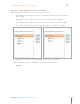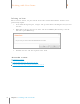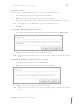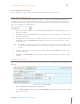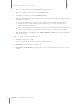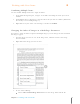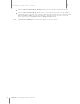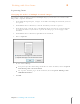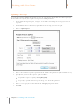User Manual
72
Chapter 6 Working with Your Items
6
Working with Your Items
Combining Multiple Items
You can combine multiple items into a single document.
1. In the Folder Navigation pane, navigate to the folder containing the items you want to
combine.
2. In Thumbnails View or Grid View, select all of the items you wish to combine. (Hold down
the Ctrl key to select multiple images.)
3. Right-click on any one of the selected images and choose Combine.
Changing the Order of Images in a Multi-Page Document
If you have a single document comprised of multiple images you can change the order in which
the images appear.
1. View the image you want to save in the Image Pane, Full Screen View or the Image
Viewer window.
2. Right click on the image you want to move.
3. Do one of the following:
Choose Move Current Image Forward to move the image forward in the list