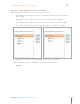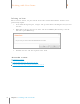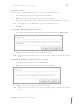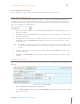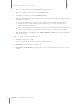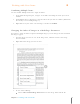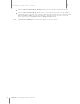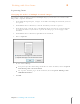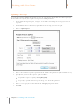User Manual
71
Chapter 6 Working with Your Items
6
Working with Your Items
3. Choose an item type from the Item Type dropdown menu
4. Type one or more search terms in the Keyword field.
5. To further narrow the search, click Refine Search.
6. Add additional filter selections and then choose the desired parameters from the filters
provided. For example:
If you are looking for a specific receipt amount, choose Amount from the field
dropdown list, a mathematical operator from the operator list and then type an
amount in the field provided.
If you are looking for a specific date, choose Receipt Date from the field dropdown list,
a date modifier from the operator list and then type a date in the field provided.
7. Add additional filters by clicking on the Further Refine Search button and providing the
necessary details.
TIP: To delete a filter, click Delete Filter.
8. Click Go to begin the search.
9. To view an item in the search results list, double-click on it.
10. Click Back to return to the search results.
11. Click Close Search Results (top right corner of the results window) to close the search
results.