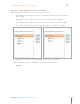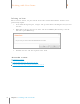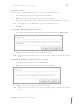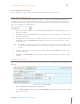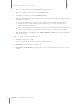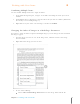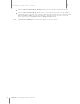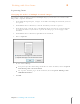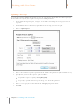User Manual
70
Chapter 6 Working with Your Items
6
Working with Your Items
Searching for an Item
Neat 5 offers two search options: basic keyword search and advanced search.
Basic Keyword Search
Neat 5 lets you search for keywords in your receipts, contacts, and documents. The Keyword
Search feature not only retrieves information that you've entered manually, but also retrieves
text from scanned items, which means it can read Optical Character Recognition (OCR) text, or
the text recognized in scanned images.
1. Type one or more search terms in the Keyword Search field near the top right corner of
the Neat 5 window.
2. Tap Enter or click the Search button (magnifying glass icon) to begin the search. Search
results are displayed.
3. By default, the entire cabinet is searched. To filter your results to a specific folder, choose
the folder from the Search Results In dropdown menu near the top left of the search
results screen.
TIP: The Refine Search button at the top left of the search results window provides access
to advanced search techniques that you can use to refine a search. See Advanced
Search.
4. To view an item in the search results list, double-click on it. (Click Back to return to the
search results list.)
5. Click Close Search Results (top right corner of the results window) to close the search
results.
Advanced Search
Neat 5 provides advanced search features that allow you to search by folder and use filters and
wildcards.
Advanc ed Searc h Exam ple
1. Choose Advanced Search from the Tools menu.
2. Leave Entire Cabinet selected in the Search Results In dropdown list or select a specific
folder to search in.