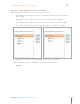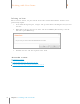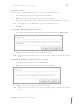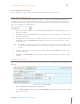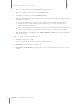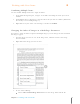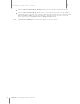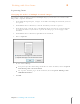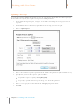User Manual
68
Chapter 6 Working with Your Items
6
Working with Your Items
Retrieving an Item
You can retrieve a deleted item as long as you have not yet emptied the trash.
1. In the Folder Navigation pane, right-click on the Trash icon.
2. Right-click on the item you want to retrieve and choose Move.
3. Select the location (folder and/or subfolder) where you want the folder to be moved to.
TIP: Alternatively, you can click New to create a new folder location.
4. Click OK.
Permanently Emptying All Trash Contents
1. In the Folder Navigation pane, right-click on the Trash icon and choose Empty Trash.
2. Click Yes to permanently delete the contents in the Trash.
TIP: Once you have emptied the trash, you can no longer retrieve deleted items from the
trash.
Permanently Deleting a Single Item from the Trash
1. In the Folder Navigation pane click on the Trash icon.
2. Right click on the item you want to delete and choose Delete.
3. Click Yes to permanently delete that item from the Trash.
TIP: Once you have emptied the trash, you can no longer retrieve deleted items from the
trash.