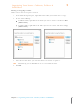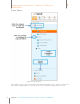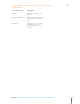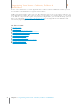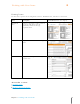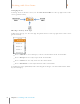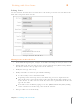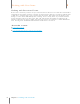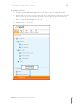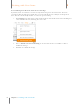User Manual
62
Chapter 6 Working with Your Items
6
Working with Your Items
Editing Items
You can edit items in Details View. In Details View each detail is presented in its own field. Some
fields offer a dropdown menu of items.
Rec eipt show n in Details View
Editing Items in Details View
1. In the Folder Navigation pane, navigate to the folder containing the item you want to edit.
2. Double-click on the item you wish to edit to open it in Details View. (Alternatively, click the
Details View button at the top right corner on the window.)
3. Modify the item type if necessary.
4. Modify each field as desired. Keep in mind the following:
Use the Tab key to move from field to field.
Depending on the item being edited, some fields may present as dropdown boxes.
These fields can be edited by choosing another item from the list OR by adding a new
item to the list. To add a new item to the list, choose the top blank item in the list and
type the new label.
Date fields can be modified by typing a new date (MM/DD/YYYY format) OR by clicking
on the calendar icon and choosing a date from the calendar.
5. Changes will be saved automatically.