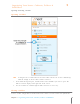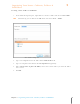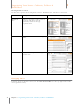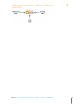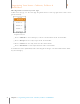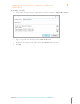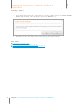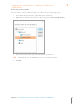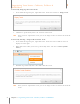User Manual
55
Chapter 5 Organizing Your Items: Cabinets, Folders & Subfolders
5
Organizing Your Items: Cabinets, Folders &
Subfolders
Permanently Emptying all Trash Contents
1. In the Folder Navigation pane, right-click on the Trash icon and choose Empty Trash.
2. Click Yes to permanently delete the contents in the Trash.
TIP: Once you have emptied the trash, you can no longer retrieve deleted items from the
trash.
Permanently Deleting a Single Folder from the Trash
1. In the Folder Navigation pane, right-click on the Trash icon. Deleted folders items are
displayed on the right.
2. Right click on the folder you want to permanently delete and choose Delete [Folder
Name].
3. Click Yes to permanently delete that folder from the Trash.
TIP: Once you have emptied the trash, you can no longer retrieve deleted items from the
trash.