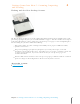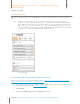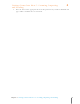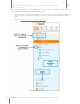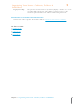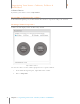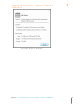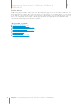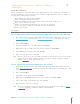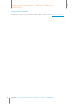User Manual
37
Chapter 4 Gettings Items Into Neat 5: Scanning, Importing and Sending
4
Gettings Items Into Neat 5: Scanning, Importing
and Sending
Duplex Scanning
Duplex Scanning
The Neat Desktop Scanner can scan BOTH sides of a two-sided document, receipt or business
card.
TIP: Need to scan both sides of a paper item but you don’t have the Neat Desktop
Scanner? To scan a double-sided item (e.g. a document or a business card) with the
Neat mobile scanner, first scan one side of the item, and then flip it over and scan the
other side. Neat 5 creates each side as a separate item in the application; however,
you can combine the two sides by using the Multi-Page Scanning option. To learn how
to do that, see Scanning a Multi-Page Document in Neat 5.
Sc an Settings
SCANNING A MULTI-PAGE DOCUMENT IN NEAT 5
These instructions are for the Neat Desktop Scanner. Click here for instructions on scanning a
multi-page document using the Neat Mobile Scanner.
1. In the Folder Navigation pane, click on a folder. (This is where the new item will be stored.
You also have the option of creating a new folder.)
2. Click Settings.
3. Click in the Combine pages into a single item checkbox.