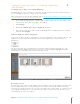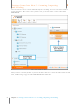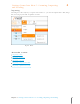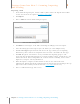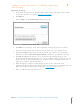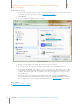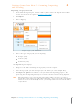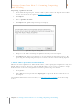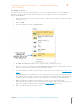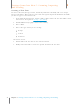User Manual
34
Chapter 4 Gettings Items Into Neat 5: Scanning, Importing and Sending
4
Gettings Items Into Neat 5: Scanning, Importing
and Sending
Sending to Neat 5
You can use the Send to Neat printer driver to send an existing document on your computer to
the Neat 5 program. This feature lets you reduce electronic clutter and retain and organize
important information.
1. Open the document you wish to send to Neat 5. (This could be a PDF, an image file, Word
document, etc.)
2. Choose Print.
3. In the list of printers, choose Send to Neat.
4. Click OK. The Progress dialog box lets you know the sending has begun.
5. In Neat 5, choose an item type from the Item Type dropdown menu. Alternatively, choose
Auto-detect print job to let Neat 5 determine the item type.
6. Select the folder you want the item stored in. (You also have the option of creating a new
folder.)
7. Click OK. The Queue icon animates to let you monitor the item’s progress. The processing
time will vary based on the document size and amount of content. Neat 5 will optimize the
scanned item for readability, convert it into digital text, and parse it for key information.
8. When the import is complete, double-click on an item to view it in Details View.
(Alternatively, click the Details View button under the Toggle Item View heading in the top
right corner of the window.) Details in this view can be edited if necessary.
9. Choose a different item type if necessary.