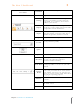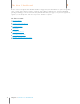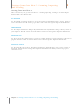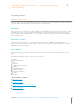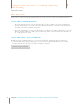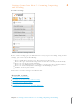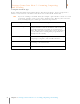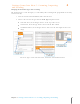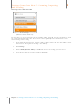User Manual
21
Chapter 4 Gettings Items Into Neat 5: Scanning, Importing and Sending
4
Gettings Items Into Neat 5: Scanning, Importing
and Sending
How Do I Scan?
How Do I Scan?
Items can be scanned using the physical buttons on the scanner or the Scan command in Neat 5.
USING THE SCANNER BUTTONS
Press the Scan button to scan an item into Neat 5. Neat 5 will use its patented OCR and
parsing technology to read and extract key information from a scanned receipt or business
card and store it into common categories.
Press the PDF button to scan an item directly to a PDF file. You will be prompted to save the
PDF on your hard drive in a folder of your choosing. Once scanned and saved, the PDF can
be easily shared via email.
USING THE NEAT 5 SCAN COMMAND
Click the Scan command in Neat 5 to scan an item into the application. Neat 5 will use its
patented OCR and parsing technology to read and extract key information from a scanned
receipt or business card and store it into common categories.
Click here to try your first scan!