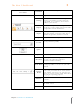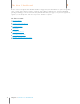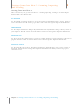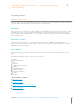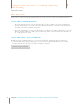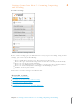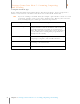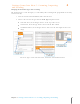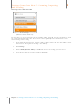User Manual
16
Chapter 3 The Neat 5 Dashboard
3
The Neat 5 Dashboard
Screenshot
Command
Description
Scan
Begins scan
Settings
Allows you to select scanner settings in
advance of scanning (scanner, item type,
color, B&W, etc.) as well as clean and/or
calibrate your scanner
Import
Allows you to import a PDF, Image or vCard
into Neat as well as bring in legacy Neat files
and Quicken Account information
Export
Allows you to export Neat data to an image,
PDF, CSV (comma separated value), Excel,
QuickBooks, Quicken, TurboTax or vCard
Report
Let you create a new report
Search Bar
Search
Let’s you perform keyword searches to
locate your items quickly.
Queue
Animates to show scan in progress.
Help Menu
Neat 5 Help Files
File Menu
Offers options for creating a new Folder or
creating a new Receipt, Contact or
Document without scanning
Tools Menu
Allows you to access advanced search and
sorting capabilities as well as to sync with
Outlook
Settings
Menu
Allows you to customize column or field
names and personalize Neat 5 lists (Action
Type, Author, Category, etc.). Also lets you
create an expense report profile define field
mapping for exporting purposes
Minimize
Shrinks the Neat 5 window to the Windows
Task Bar
Maximize
Enlarges the Neat 5 window to encompass
the entire screen
Close
Closes the window and exits Neat 5