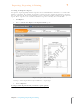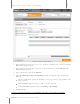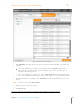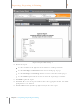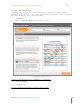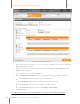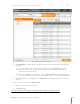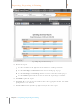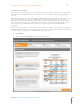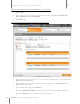User Manual
144
Chapter 7 Exporting, Reporting & Printing
7
Exporting, Reporting & Printing
Creating a Tax Report
If you use Neat 5 for tax purposes, it is a good practice to assign tax categories to receipts and
other tax-related documents that you scan. This can save you some time and work during tax
season.
The default value for the tax category field is “No form::Non-deductible.” Neat 5 provides a list of
over 100 pre-defined tax categories commonly used in the US and Canada. You can select a
different tax category in either the Details view or the Grid view from the dropdown list. You can
select which tax categories are visible in your views. Please note that you cannot add, edit, or
delete tax categories within Neat 5 because tax categories need to match IRS/CRA tax
categories.
You can use tax categories to create tax reports to help you analyze and organize your financial
information for tax purposes. For example, you can create a tax report for all charitable donations
or you can create a tax report for all deductible medical expenses.
1. Click Report.
2. Choose Create New Report. The Report Wizard opens.
T ax Report Wizard Step 1