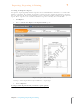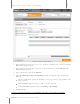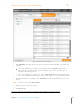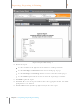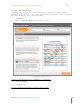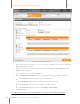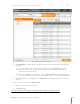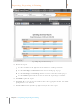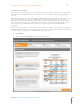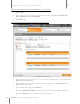User Manual
142
Chapter 7 Exporting, Reporting & Printing
7
Exporting, Reporting & Printing
Spending Report Wizard Step 3
10. Click Add Filter and then choose the desired parameters from the filters provided. For
example:
If you are looking for a specific receipt amount, choose Amount from the field
dropdown list, a mathematical operator from the operator list and then type an
amount in the field provided.
If you are looking for a specific date, choose Receipt Date from the field dropdown
list, a date modifier from the operator list and then type a date in the field provided.
11. Add additional filters by clicking on the Add Filter button and providing the necessary
details.
TIP: To delete a filter, click Delete Filter.
12. Click Go to preview the report data.
13. Click Next Step.
In Step 4 of the Report Wizard you will preview and then export the report.