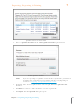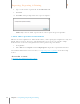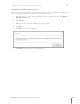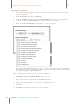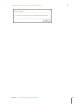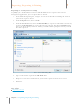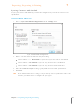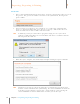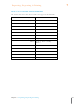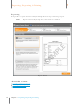User Manual
129
Chapter 7 Exporting, Reporting & Printing
7
Exporting, Reporting & Printing
Exporting to TurboTax
1. In the Folder Navigation pane, navigate to and select the folder or items you want to
export to TurboTax.
2. From the Export menu, choose TurboTax.
3. From the TurboTax submenu, choose Selected Folder (to export an entire folder of
receipts) or choose Selected Items (to export only selected receipts).
4. Under the Select Date Range heading choose a year and period.
5. Under the Select Tax Categories heading, select the categories to export by clicking in
the checkboxes next to each category in the dropdown list. Alternatively, to mark all for
exporting, clicking the Select All checkbox.
TIP: Only US tax categories can be exported to TurboTax
6. Click Export. The Save TurboTax File dialog box opens.
7. Type a name for the exported file in the File name field.
8. Navigate to the folder where you want the exported file saved.
9. Click Save.
10. Click OK when prompted that the export is complete.