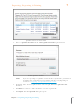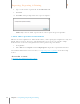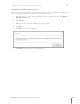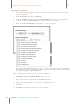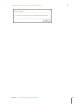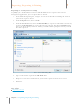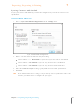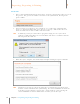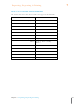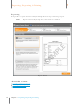User Manual
127
Chapter 7 Exporting, Reporting & Printing
7
Exporting, Reporting & Printing
8. Type a name for the exported file in the File name field.
9. Click Save.
10. Click Close when prompted that the export is complete.
NOTE: Only text data will be exported. Neat cannot export images into Quicken.
A NOTE ABOUT QUICKEN FILE FORMATS
Different versions of Quicken use different file formats, such as QFX, QIF, and QDF. Neat only uses
QIF file formats. Because Neat uses only QIF file format, it’s necessary to perform a simple
workaround to ensure Neat and Quicken can work together using same format.
1. Start Quicken.
2. Under File choose Import and then Import QIF to import the exported file from Neat.
For additional information and screenshots, see Exporting Data to Quicken on the Neat Help
Center.
Also in this section:
Importing Your Quicken Account to Neat