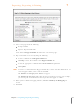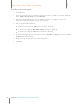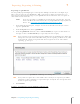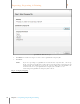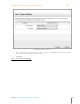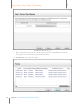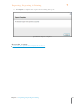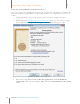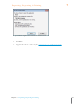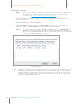User Manual
119
Chapter 7 Exporting, Reporting & Printing
7
Exporting, Reporting & Printing
Quic kBooks Wizard Step 1
5. Click Browse and then navigate to and select a QuickBooks company file.
6. Click Next.
NOTE: If you are exporting to a QuickBooks account for the very first time, a message
in the export wizard will alert you that Neat is having trouble connecting to the
Company File. You will need to cancel the export at this point and facilitate the
connection between your QuickBooks Company File and Neat 5. See
Connecting Your QuickBooks Company File to Neat.
Step 2: Category Mapping