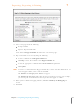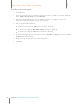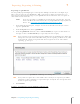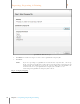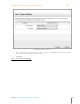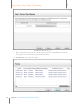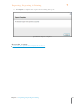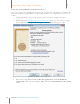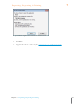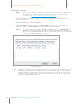User Manual
117
Chapter 7 Exporting, Reporting & Printing
7
Exporting, Reporting & Printing
Creating a New Excel Template
1. Start MS Excel.
2. If you are using the Neat 5 sample Excel map, label three worksheets with the following
titles: Folder, Receipt Images, and Comments.
3. Add any personal information to the worksheet (such as an employee name and
employee number) or simply leave the sheets blank.
4. Choose the Save As command.
In Excel 2003: Under the File menu and choose Save As.
In Excel 2007: Click the MS Office Button and choose Save As.
In Excel 2010: Click the File ribbon and choose Save As.
5. From the Save type as drop down menu, choose Template (*.xlt) (Excel 2003) or Excel
Template (Excel 2007/2010).
6. Navigate to the desired location on your hard drive.
7. Click Save.