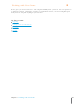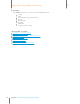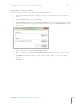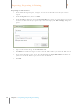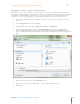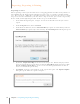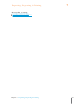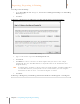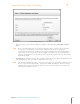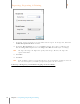User Manual
115
Chapter 7 Exporting, Reporting & Printing
7
Exporting, Reporting & Printing
Exc el Wizard Details
9. By default, receipt row headers are not included in the export. To change that, click in the
Include Receipt Header Row checkbox.
10. By default, Receipt Image size is set to Small. To change that, choose a different size
from the Image Size dropdown list. The Images Per Row field will adjust accordingly.
TIP: The larger the image the higher the quality of the image; likewise, the larger the
exported file will be.
11. Click Close.
12. Click Next.
TIP: If the worksheet names you provided in step 7 do not match the worksheet names in
the selected template, you will be prompted to update the sheet names.
In the Step 3 dialog box, you will define mappings to Excel columns.