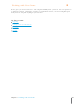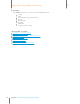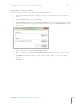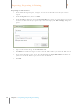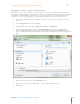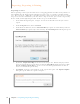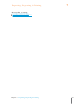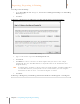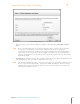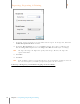User Manual
113
Chapter 7 Exporting, Reporting & Printing
7
Exporting, Reporting & Printing
Creating a New Excel Map
1. In the Excel Map To Use dialog box, click Create or Manage Excel Maps. The Excel Map
Wizard opens.
2. Click New.
In the Step 1 dialog box you will name your map and designate an Excel template.
Exc el Wizard Step 1
3. Type a name for the map in the Excel Map Name field,
4. Click Create.
5. Click Browse to locate and select an Excel template file. (You can use the sample
template file that was installed with Neat 5 if you like. This can be found in the Neat
Programs folder.)
TIP: A template file is required to export to Excel. A sample template is included when Neat
5 is installed. However you may wish to create and customize your own template.
Instructions on how to create a new Excel template are below.
6. Click Next.
In the Step 2 dialog box, you will map your Excel worksheets and designate a starting row.