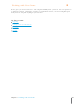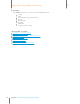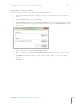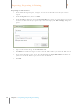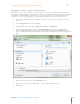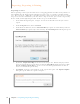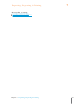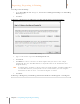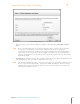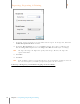User Manual
110
Chapter 7 Exporting, Reporting & Printing
7
Exporting, Reporting & Printing
Exporting to Comma Separated Values (CSV)
Exporting to CSV is a good way to get your data into an easy to use format. For example, you
could export to CSV if you wanted to get your data into a simple Excel format that you could then
manipulate without building an Excel map. Or, export your data to CSV and then import those
contacts or receipts into programs not directly supported through other export processes.
1. In the Folder Navigation pane, navigate to and select the folder or items you want to
export.
2. From the Export menu, choose To CSV.
3. From the CSV submenu, choose Receipts, Contacts or Documents.
4. From the item type submenu, choose Selected Folder (to export an entire folder) or
choose Selected Items (to export only selected items). The Save CSV File dialog box
opens and the Save as type dropdown menu displays CSV Export Format. Do not change
this.
Save CSV Dialog Box
5. Type a name for the image in the File Name field.
6. Navigate to and select the folder where you want the CSV file stored.
7. Click Save.