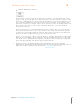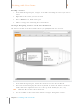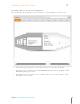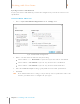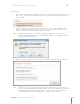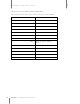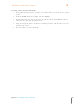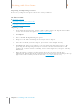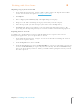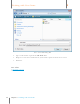User Manual
103
Chapter 6 Working with Your Items
6
Working with Your Items
Importing and Exporting Contacts
Neat 5 lets you import and export contacts in a variety of formats.
In this section:
Importing a vCard
Importing a Legacy Neat contact file
Exporting Contacts to vCard
Importing a vCard
1. In the Folder Navigation pane, click on a folder. (This is where the imported item will be
stored. You also have the option of creating a new folder.)
2. Click Import.
3. Choose vCard. The Open dialog box opens.
4. Navigate to the folder containing the vCard you want to import.
5. Select the vCard file you wish to import. (You cannot select multiple vCards.)
6. Click Open. The Queue icon animates to let you monitor the importing progress. The
processing time for importing will vary based on the amount of content. Neat 5 will
optimize the scanned item for readability, convert it into digital text, and parse it for key
information.
7. When the import is complete, double-click on the item to view it in Details View.
(Alternatively, click the Details View button under the Toggle Item View heading in the top
right corner of the window.) Details in this view can be edited if necessary.