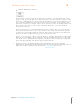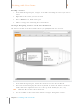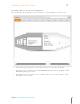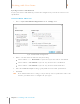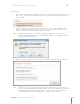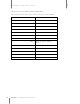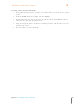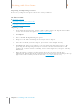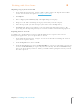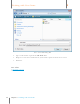User Manual
96
Chapter 6 Working with Your Items
6
Working with Your Items
Click the Scan button in Neat 5
As the business card is scanned, the Queue icon animates to let you monitor the scan’s
progress. The processing time for a scan will vary based on the amount of content on the
card. Neat 5 will optimize the scanned item for readability, convert it into digital text, and
parse it for key information. The accuracy of this process depends on the quality of the
item being scanned. For example, if the text on a business card is in a highly stylized font,
Neat 5 may not be able to read every detail clearly. Therefore, each scan should be
reviewed for accuracy.
Scans do not have to be reviewed immediately after scanning. You can scan items and
then review them later. Neat 5 lists scans you have not yet reviewed for more than two
seconds into a Smart Filter called Unreviewed. After you have reviewed an item for more
than two seconds, it will no longer appear in the Unreviewed list.
In step 1, you selected a folder to scan the business card into. That folder is still selected.
Once the scan is complete, the item will appear in the Thumbnail View Pane on the right
side of the screen. Thumbnail View displays a tiny image of the scanned item along with
key details (if applicable) and the Item Type dropdown menu.
5. Review the contact by double-clicking on the thumbnail to view it in Details View.
(Alternatively, click the Details View button under the Toggle Item View heading in the top
right corner of the window.) Details in this view can be edited if necessary.