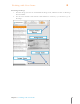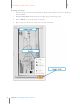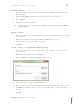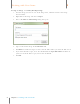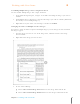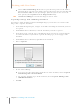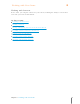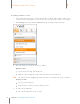User Manual
95
Chapter 6 Working with Your Items
6
Working with Your Items
Scanning a Business Card
1. In the Folder Navigation pane, click on the Business or Home folder. (This is where your
scanned business card will be saved. You also have the option of creating a new folder.)
2. Click Settings and choose Scan a Contact from the Item Type dropdown menu.
3. Place the business card in the scanner as follows:
Mobile Scanner
Face down (text facing away from you)
Aligned at the far right front edge (under the PDF and Scan buttons)
TIP: The mobile scanner will lightly grab the item when it is placed in the proper position.
Desktop Scanner
Face up (text facing you)
In the business card tray of the Desktop Scanner
4. Do either of the following:
Press the Scan button on the scanner