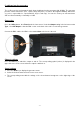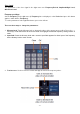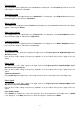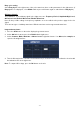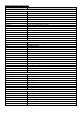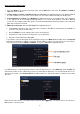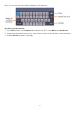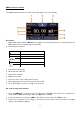Tus neeg siv phau ntawv
- 70 -
Print screenshot
To print a screenshot directly, proceed as follows:
1. Connect a printer to the USB device port on the back of the unit.
Note: The printer must have PictBridge compatible drivers.
2. Press the Utility button and select Output under Function.
3. In the lower picture menu under Device, select Pict. (If the PC option is selected, you can transfer a
screenshot to the PC).
4. If you have activated Pict in the lower menu, a new menu symbol Print Set appears on the right in which
you can define various settings for printing. Activate Ink Saver with ON to print the image on a white
background and thus save printer ink.
5. Once you have set up the printer in this way, you can initiate another print by simply pressing the Print
button.