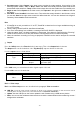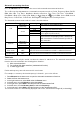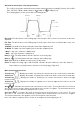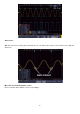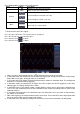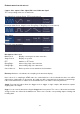Tus neeg siv phau ntawv
- 60 -
4. Set output type: Select Output in the lower menu to make the output settings. Use one/two of the
following options: "Pass", "Fail" or "Beep". Pass" and "Fail" are mutually exclusive options that cannot
be activated at the same time. "Stop" means the unit stops when the set conditions are successfully met.
5. Begin to test: Select Operate in the lower menu, then Operate in the right menu as Start so that the
test begins.
6. Save Rule: Select SaveRule in the lower menu. Then select the storage location in the left menu, which
you use with Save in the right menu to save the defined test rule. You can then load and use it again if
necessary. Select Load to recall a saved rule.
Hint:
1. If Pass/Fail is on and you switch to XY or FFT, Pass/Fail is closed and is no longer available as long as
XY or FFT is used.
2. Factory setting closes Pass/Fail, AutoSet and AutoScale.
3. If no more "save settings" are available, a message "NO RULE SAVED" is displayed.
4. Under the status "Stop", the data comparison is interrupted. If the status is changed back to "Running",
Pass/Fail will continue to run at the point where it was stopped and will not restart completely.
5. When the waveform recording is running as playback, Pass/Fail can be used to analyse the recorded
waveform.
Output
Press the Utility button, then Function in the lower menu. Then select Output in the left menu.
The Output menu sets the behaviour of the Trig Out (P/F) output on the back of the unit.
Use the output menu as shown below:
Menu
Setting
Description
Type
Trig Level
Output synchronous trigger signal
Pass/Fail
Outputs a high level signal on pass and a low level
signal on fail.
AG
Output
Outputs the signal of the arbitrary waveform
generator (AG)
In the VGA menu you can activate the video signal outputs of the unit.
Use the video menu as shown below:
Menu
Setting
Description
Video
OFF
Switch off video output
VGA
Enable VGA output
AV
Activate AV output (optional)
Device / Print Setup:
Device and Print Setup menus are described in the paragraph "Print screenshot"
LAN Set: To use the LAN network connection or Wi-Fi (wi-fi) with the computer or data connection with an
Android phone via WiFi, please refer to the related articles "Connection with the PC".
Update: Use the USB port on the front to update the unit firmware using a USB memory device.
DAQ: You can use the multimeter data recorder to record the measurements when measuring current /
voltage with a multimeter.