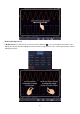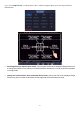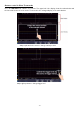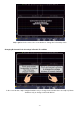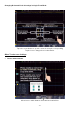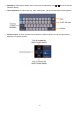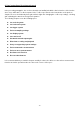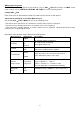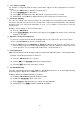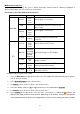Tus neeg siv phau ntawv
- 28 -
1. Set channel coupling
For example, to represent channel 1 with a square wave signal on a DC coupling basis, proceed as
follows:
(1) Press the CH1 button to display the channel menu.
(2) Select Coupling in the lower menu.
(3) Select DC in the right-hand menu. DC and AC components are thus recorded.
(4) Alternatively, select AC in the right-hand menu. DC components are now blocked.
2. Set probe damping
For correct recording of the measured values, it is absolutely necessary that the probe attenuation
selected on the probe has also been set correctly in the oscilloscope menu. Otherwise, measurement
deviations may occur. If the probe attenuation is set to 1:1, for example, 1:1 must also be set in the
channel menu.
Example- Select settings as 10:1 for channel CH1:
(1) Press the CH1 button.
(2) Select Touch Divider in the bottom menu and press the ×10 menu function in the menu that
appears on the right.
3. Measure current via voltage drop
To measure a current via CH1 through a voltage drop, e.g. at a 1Ω resistor, proceed as follows:
(1) Press the CH1 button to open the channel menu
(2) Select Sample and select MeasCurr as YES in the right menu to open the "A/V Ratio" menu.
Now set the desired value for the current/voltage ratio using the multipurpose dial or the touch
screen operation. For our example with a 1Ω resistor, set the A/V ratio to 1.
4. Invert waveform
With an inverted waveform, the displayed signal is rotated 180° against the phase of the earth potential.
Example- Inverted representation of channel 1:
(1) Press the CH1 key for menu selection.
(2) Activate ON for the Inverted option by pressing the button.
(3) Selecting OFF returns the waveform to normal.
5. Set bandwidth limit
For lower measuring frequencies than 20MHz, a bandwidth limit can be set to filter high-frequency
interfering signals. Signals above 20MHz are now blocked.
Example- Activate bandwidth limitation for channel 1:
(1) Press the CH1 button to open the Channel 1 menu.
(2) Activate the bandwidth option in the menu.
(3) Select Full in the right-hand menu to capture the full bandwidth.
(4) Alternatively, select 20M to limit the bandwidth to 20 MHz.