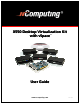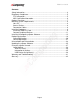X550 Desktop Virtualization Kit with vSpace TM User Guide www.ncomputing.com R9.19.
Important Notices Please note that reproduction of this User Guide in whole or in part, without express written permission from NComputing, is not permitted. NComputing reserves the right to make improvements and/or changes to this User Guide and to the products, programs and/or specifications described herein at anytime without notice. Information contained in this document may have been obtained from internal testing or from a third party.
X550 User Guide Contents Safety Information.................................................................................................4 Regulatory Compliance.........................................................................................5 FCC Information ................................................................................................5 MIC Certification Information .............................................................................6 Product Overview..................
X550 User Guide Safety Information Refer to the following to prevent any physical injury or loss of assets caused by damage to the product. A user must read this User Guide carefully before use and properly follow the instructions. • Make sure that the place of installation is not too hot (above 35˚C), too cold (below 0˚C), or too wet (above 85% relative humidity). • Avoid any severe impacts to the product • Make sure that the product is not exposed to direct sunlight or any hot machinery.
X550 User Guide Regulatory Compliance FCC Information This equipment has been tested and found to comply with the limits for a class B digital device, pursuant to part 15 of the FCC Rules. These limits are designed to provide reasonable protection against harmful interference in a residential installation. This equipment generates, uses, and can radiate radio frequency energy, and if not installed and used in accordance with the instructions, may cause harmful interference to radio communications.
X550 User Guide MIC Certification Information X550 PCI Card 기기의명칭(모델명): NComputing X-series(X550) 2.인증받은 자의 상호: 엔컴퓨팅 주식회사 3.제조자/제조국가: 엔컴퓨팅 주식회사/한국 4.제조년월: 제품 참조 1. NCC-X550(B) XD2 Access Device 기기의명칭(모델명): NComputing X-series(XD2) 2.인증받은 자의 상호: 엔컴퓨팅 주식회사 3.제조자/제조국가: 아이온/중국 4.제조년월: 제품 참조 1. NCC-XD2(B) 이 기기는 가정용(B급)으로 전자파적합 등록을 한 기기로서 주로 가정에서 사용 하는 것을 목적으로 하며, 모든 지역에서 사용할 수 있습니다. 제품의 성능 및 신뢰성 향상을 위하여 X550 PCI Card 와 XD2 Access Device의 연결 시 FTP 혹은 STP Cable의 사용을 권장 합니다.
X550 User Guide Product Overview The X550 desktop virtualization kit includes a license for NComputing vSpace software, one X550 PCI card, and five XD2 access devices. NComputing vSpace desktop virtualization software divides your host PC's resources into independent virtual workspaces that give each user their own full PC experience. The X550 PCI card connects your PC to each of the five XD2 access devices through a standard Category 5e or shielded Category 6 cable (sold separately).
X550 User Guide Minimum System Requirements Host PC The host PC operating system can be Windows Server 2003 R2 SP2 (Standard or Enterprise Edition, 32-bit) or Ubuntu Linux. Please visit the support section of the NComputing website for the latest operating system support information. For one X550 kit, a host PC should have at least the following: • A 2.
X550 User Guide Install the Hardware Before attempting to install the X550 Kit, verify that your Windows or Linux OS is supported by vSpace, and that the OS is properly installed, updated and all devices viewable in the OS device manager are working properly. Also, check to be sure your package includes one X550 PCI card, five XD2 devices, the vSpace installation CD, and ten monitor mounting screws. Install the X550 PCI Card 1. Disconnect all peripheral and power cables from the host PC. 2.
X550 User Guide 4. Insert one X550 PCI card and secure the bracket to the chassis with a retaining screw (or other fastening mechanism specific to your PC). Note: The X550 is a full-height PCI card. Optional installation of a second X550 card If the system has a second available PCI slot and you wish to use a second X550 kit, insert the second card into the available slot and secure the card to the chassis. 5. Replace the system cover and reconnect all peripheral and power cables.
X550 User Guide Connect Peripheral Devices Connect each access device to a port on the PCI card using high quality Cat 5e or shielded Cat 6 cables. These must be standard direct (not crossover) cables.
X550 User Guide Install the NComputing vSpace Software Turn on the host PC. After Windows starts, it will automatically bring up a dialog box called “Found New Hardware Wizard.” (For Linux please visit the support section of the NComputing website and enter “Linux” into the knowledge base for the latest information on installation in Linux). Do not install anything from Windows Update for the X550 PCI card. Simply click “Cancel” on this screen.
X550 User Guide At the installation "Welcome" screen, close all running programs, and click on the "Next" button. Read the antivirus and firewall warning screen, follow the applicable instructions, and click on the "Next" button. At the software license screen, read the vSpace software end user license agreement (EULA) and optionally print it out. When you are finished, click the "I agree" checkbox, then click "Next.
X550 User Guide At the product terms of use screen, read the terms of use document and optionally print it out. When you are finished, click the "I agree" checkbox, and then click "Next." From the "Choose Destination Location" screen, you can choose to install vSpace in the the default location, or you can navigate to a different location and install vSpace there. When you are finished, click on the "Next" button.
X550 User Guide Note: This password only applies to the vSpace software installed on this PC. Resetting a forgotten password with require reinstalling the vSpace software. Note: The NComputing Administration Console allows you to administer vSpace software and parameters associated with the access devices on this PC. It will automatically be installed on this system. At this point, one of the following ”ready to copy files” screen will be displayed.
X550 User Guide Note: It is recommended that all users have their own user accounts to enable control of their own settings. If you click on the “Yes” button, the screen shot below shows the “Local Users and Groups” Windows utility that will be displayed on an otherwise blank overlay screen. You can right click and select “New User…” to add each desired individual user account.
X550 User Guide Note: You must reboot the computer before you can use the vSpace software or the access devices connected to the host PC.
X550 User Guide Product Registration The X550 PCI card contains an embedded hardware license which allow it to support up to five access devices. When first installed, the X550 starts a trial license which permits you to use full functionality of up to five attached access devices for the next 30 days. Until you register, a reminder screen like the one shown below will be displayed at least once a day on every user station.
X550 User Guide At any time during the registration process, you can use the "Back" button to return to a previous screen to change your entries, and you can also click on the "Cancel" button to cancel the process at that point. At the registration program “welcome” screen, if vSpace password protection is turned on, you will need to enter your password. Then Click the "Next" button.
X550 User Guide The "Select registration method" screen allows you to pick how you will register your X550 PCI card. Remember that successful registration is necessary for the X550 card to function past the initial 30 days. You can select to register either “On Line” or “Off Line,” and after selecting the desired registration method, click on the "Next" button. If you choose online registration, follow the instructions in the next section.
X550 User Guide You will then see a registration progress bar on the "On-line Registration process" screen. Once the online registration process has completed, you can view the results, including which PCI card(s) were successfully registered. Click on the "Finish" button. Offline Registration In the offline registration function, you will create a file containing the PCI card number and the user registration information that must be emailed to registration@ncomputing.
X550 User Guide In the next window, you see the user information previously entered and the PCI card numbers chosen for registration. Confirm that the information is correct and click on the "Next" button to complete the process. In the next screen, you select where to store the file that must be emailed to NComputing.and click the “Next” button. The offline registration file is then created and stored in the location specified.
X550 User Guide Once the file is created, you can copy it to another PC, if necessary. Email that file to registration@ncomputing.com. You will receive an immediate email reply confirming that the registration information reached NComputing. If the registration system determines that the file is valid and that the X550 is entitled to be activated, you will receive an email within the next 2 or 3 minutes with an attached license file specific to that X550 card(s) and the PC in which it was installed.
X550 User Guide The next window allows you to specify a disk directory where you have stored your returned license file(s). The registration program will search through the specified disk directory (it can be on a USB disk-on-key device) looking for the specific license file that matches the X550 PCI card(s) installed in this PC. When the registration program locates the correct license file(s), the license removes the 30-day time limit from the PCI card(s).
X550 User Guide Updating the vSpace Software Once you have successfully completed the registration process, you can update the software directly over the Internet by selecting “Update vSpace” from the “Start” menu (provided you are within 12 months of the initial purchase or have signed up for extended maintenance). Note: If the “Enter Password” window appears, enter the administrator password.
X550 User Guide If there is a new version available, click on the “Download” button to start the update process. When the download is complete: 1) if you previously used the options button to select “save update program to disk,” the update will be saved to disk for you to apply later; 2) if you didn’t use the options button to modify the standard behavior, installation of the new version will begin. If there was no new version available, simply click on the “Exit” button.
X550 User Guide Using the vSpace Console Start the management console from the Windows Start menu. The application is called, "vSpace Console." You can also start the management console by right-clicking on the NComputing icon in the system tray and selecting "vSpace Management Console" or by simply doubleclicking on the NComputing icon in the system tray.
X550 User Guide Example of message received from another vSpace user Disable (or Enable) vSpace A left-click on the Disable (or Enable – if already disabled) option from the system tray icon brings up this “do you want to reboot” screen. Select “No” and the selected Disable/Enable action will take place after the next normal reboot time. WARNING: SELECTING “Yes,” WILL IMMEDIATELY REBOOT THE SYSTEM WITHOUT WARNING OTHER USERS THAT MAY BE ACTIVE ON THIS SYSTEM.
X550 User Guide Local Settings The "Local Settings" tree allows you to see and change settings for this host PC. Right clicking on “Local Settings” and selecting “Export List…” lets you export a list (tab or comma delimited text file) that can be used to keep a record of which users (if any) are logged-in to each station at a point in time. X550 PCI Card The "X550 PCI Card" item shows information about all the vSpace sessions currently possible on that PCI card.
X550 User Guide By right-clicking on the “X550 PCI Card,” you can: Display or modify the properties defined for that particular PCI Card. NOTE: All stations attached to the same X550 PCI card will use the same resolution and color depth. Right clicking on the Properties option brings up a new window that allows setting the common monitor resolution and color depth. (A system reboot is required before the new resolution and/or color depth can take effect.
X550 User Guide Right clicking a station in the left window, allows you to force that station (and associated user session) to stop. You can also choose to send a message to the screen of the user session currently running on that station. From this window, you can only send messages to stations attached to this PC, unlike the “send message” to any network user that can be done via the window accessed by right clicking on the NComputing system tray icon.
X550 User Guide If you right click directly on a “station number,” you can access three tabs of available information. The "Application loaded" tab shows all the applications running on that station’s session. The "Information" tab shows the following information about the selected station’s session: • Station name: the access device / station’s “provisioned name” • Session ID: the vSpace session number for the session on this station. • Logged in user: the username that is currently logged in.
X550 User Guide The “Station Settings” tab shows parameters that can be set for each station. The parameters configurable from this window are: • Station name: The “provisioned name” of the station.
X550 User Guide • Automatically turn station on when system starts: If you unset this checkbox the station (and its monitor) will not start when the system boots up. This is normally left defaulted to on; otherwise, you will have to manually start the station from this administration console. • Enable “Shut Down” option without logging on to the station: If this is turned on, access terminal users see the shut down options in their logon window and their “Start” programs tab.
X550 User Guide Information & Settings The "Product Information" item shows information about the installed terminal services software, such as product name, build date, version string and vendor information. (You cannot modify these values.) The "User information" item shows the information entered during the registration process, and double clicking an item brings up a window allowing you to change the value.
X550 User Guide The "System Settings" item shows the following settings for the terminal services software. Double-clicking on the name of the setting allows you to adjust it, unless it is read-only, which is specified below. • Maximum number of stations (incl. Host): the maximum number of sessions the vSpace software is configured to support. This number includes the host PC. This setting is read-only. • Current number of additional stations: the number of additional stations.
X550 User Guide required for certain applications to behave properly. You can set this either on or off. • Administrator Password: whether an administrator password is set. You can change the administrator password properties. • Autologon on the Host Station: whether the host PC is set to start without the Windows logon screen and what username and password to use to bypass it. You can enable or disable autologon and define the username and password.
X550 User Guide USB-Device Assignment(s) In the "USB-Device Assignment(s)" item, you can control what USB ports on the host PC are connected to which access device (station). To use this function, navigate the tree to select a connected USB device. After selecting a device, the following information will be displayed in the right hand window. The device's name. The device's description. A check box for "Allow all users access to every USB port".
X550 User Guide Page 39
X550 User Guide When you click on the "Apply" button, changes to the USB-Device assignments are saved. To discard changes, simply navigate to another tree item or close the console without clicking on the "Apply" button, but you will be reminded that you may wish to save the settings you made.
X550 User Guide Warranty and Troubleshooting You can download the applicable hardware warranty for your region by visiting the Download center in the Support section of the NComputing website at www.ncomputing.com. Refer to the following troubleshooting tips and the online NComputing knowledge base in case you encounter issues with your installation. Error message: “Station x. stopped!” This message appears on the access device when the station is not yet logged in or has logged off.
X550 User Guide Glossary Access device (XD2): a multi-user computing station using NComputing patented technology. It doesn't use a CPU, VGA, or main chipsets. It shares resources of the Host PC using NComputing vSpace software and a PCI card containing a system on chip (SoC). Administrator: a person who is responsible for managing a multi-user computing environment, such as a local area network (LAN).