User's Manual
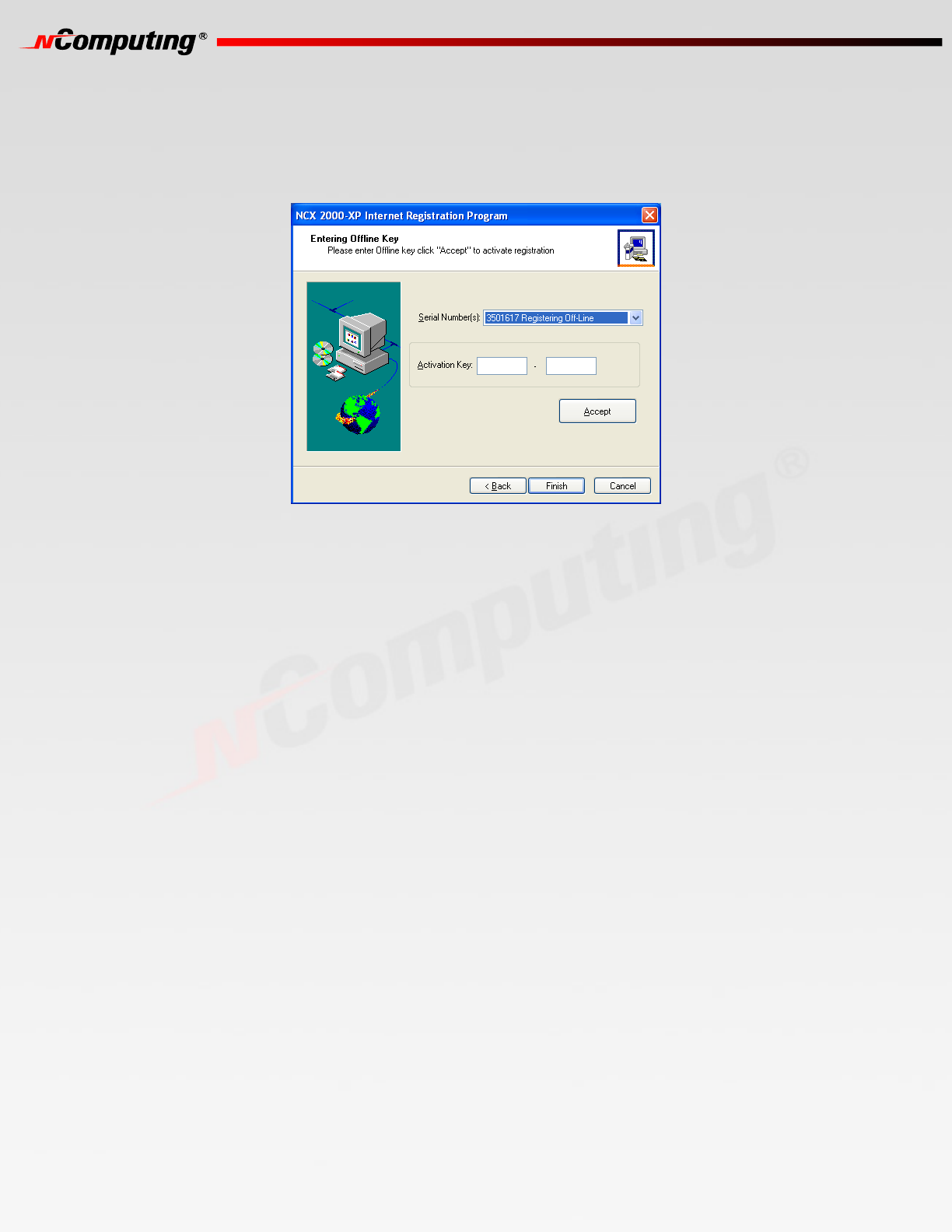
19
1919
19
When you receive the activation keys, start the registration program again and select "Key Input".
In the next window, you are given the ability to select a serial number that is pending offline
registration or unregistration and enter the corresponding activation key. When you have entered the
key and selected the correct serial number, click on the "Accept" button. Do this for each serial
number. When you are finished, click on the "Finish" button to complete the process.
To cancel an offline registration or unregistration that is already in progress, select the "Off line -
Cancel registration" radio button and click on the "Next" button.
The next window shows the serial numbers that are known by the host PC. Select the serial numbers
for which to cancel the registration or unregistration process and click on the "Next" button.
Uninstallation
To uninstall the software, select “Uninstall” in the “Start” menu. Follow the prompts and the programs
are removed from the host PC. After the program is uninstalled, you must restart the host PC to
complete the process.
Updating the Terminal Services Software
Once you have successfully completed the registration process, you can update the terminal services
program directly over the Internet by selecting “Internet Update” from the “Start” menu.
Note: If the “Enter Password” window appears, enter the administrator password.
Click the “Connect” button to check for a software update. If there is a new version available, click on
the “Download” button to start the update process. If there is no new version available, click on the
“Exit” button. When the download is complete, the installation of the new version will begin.
Using the management console
Start the management console from the Windows Start menu.
You can also start the management console by right-clicking on the NComputing icon in the system
tray and selecting "Management Console".










