User's Manual
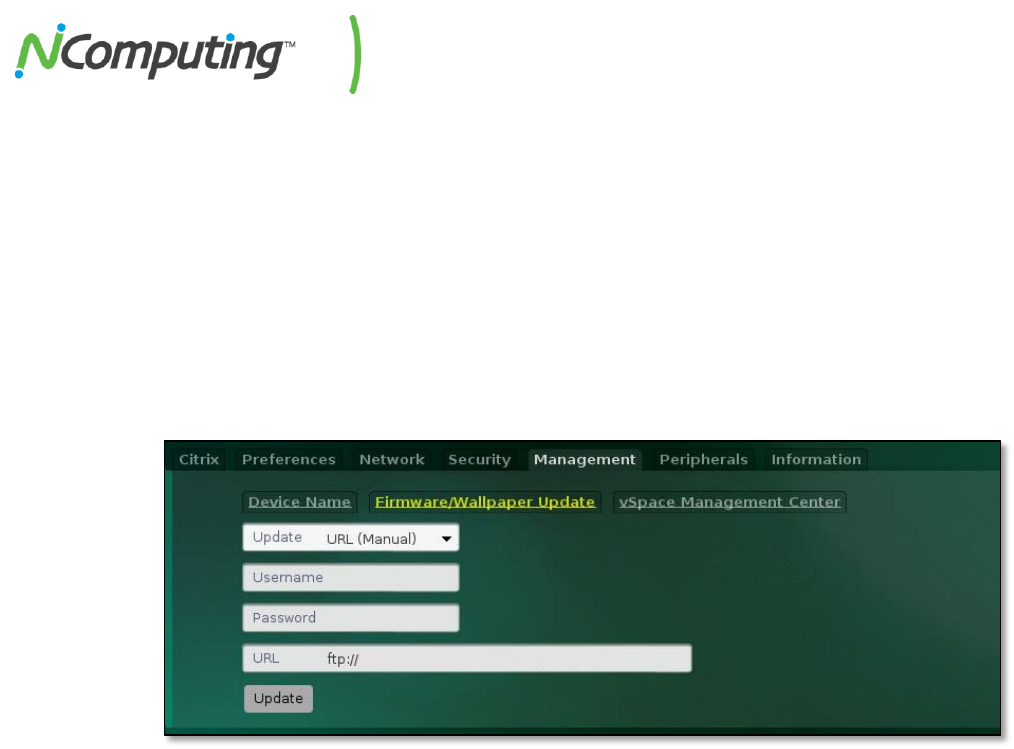
NComputing N-series User Manual rev10.08.13_1.5.0
Page 29 of 38
4.2c Directing N-series Devices To The Firmware Archive Using the N-series GUI
Once a folder or archive is set up with the above listed requirements, administrators can configure their
N-series devices on a per-device basis if desired. This process is outlined in the steps below.
1. From the Manage Profiles menu, select the N-series profile you wish to edit. If an N-series
profile does not already exist, use the steps outlined in Section 4.5 of this manual to create a
new profile for the devices you wish to update.
2. Navigate to the Management Tab, and then select Firmware/Wallpaper Update (pictured
below).
3. Using the FTP, User, and Password fields, enter the FTP location of the newest firmware build
within the archive you have created. (this will be a file ending in .tar.gz)
4. When finished, click the Update button to begin the sequential update.
At this point the device will begin the process of updating to the newest version of firmware available
within the archive you have created, proceeding through each of the intervening builds between its
current version and the newest version as outlined within the catalog.txt file.
4.2d Directing N-series Devices To The Firmware Archive Using Device Profiles
If a deployment includes vSpace Management Center, administrators can configure all of their N-series
devices for automatic updates at the same time through the use of Device Profiles. Keep in mind that as
with the device GUI method, the FTP folder and firmware archive must be set up prior to initiating the
update. The process for initiating the update from vSpace Management Center is outlined in the steps
below.
IMPORTANT NOTE: N-series devices must already be running firmware version 1.2.0.1 or newer to
receive a firmware update from vSpace Management Center. If the intended devices are running
firmware older than 1.2.0.1, the device GUI method above must be used instead.










