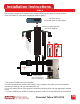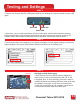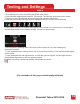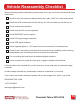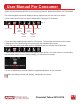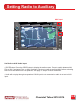Installation Guide
13
Chevrolet Tahoe 2012-2014
• SRCE Button: Press the SRCE button to display the
audio screen. Press to switch between AM, FM, or XM,
if equipped, Disc, or AUX (Auxiliary). Must set a radio to
auxiliary/AUX before activating NavTool to hear audio from
car speakers. See page 11 step 6 for AUX connection.
• Audio will not play through car speakers if AUX input is
not connected or radio is not set to AUX input.
Set Radio to AUX Audio Input:
AUX Input
1/6/22, 5:49 PM Image ID# : 2866566
https://gsitlc.ext.gm.com/gsi/showSvg.do?image=2866566&pubName=Buick/Chevrolet/GMC InTouch Infotainment System GMNA-Localizing-U.S./Canada-9921201&pubSectionName=Infotainment System&language=
…
1/1
1/6/22, 5:48 PM Image ID# : 2866045
https://gsitlc.ext.gm.com/gsi/showSvg.do?image=2866045&pubName=Buick/Chevrolet/GMC InTouch Infotainment System GMNA-Localizing-U.S./Canada-9921201&pubSectionName=Infotainment System&language=
…
1/1
Testing and Settings
STEP 1
• Start the car, observe NavTool LED lights should be one blinking blue and two steady lit green LED
lights.
Data LED
Power LED
HDMI LED
• At this time, your car radio should boot up into its initial state, and the radio should be working.
Please check that the radio operates appropriately. All radio functions are working, including CD,
Satellite Radio, AM/FM radio, audio plays from car speakers, and all other radio features.
STEP 2
STEP 3
Turn off camera lines in the settings of your factory navigation. Go into display settings of the factory
radio/navigation, then go into Rear Camera Options and then turn off Guiding Lines.