Operation Manual
Table Of Contents
- Hardware User Manual
- Software User Manual
- Contents
- How do I get started?
- How do I use the touch screen?
- How do I go from A-B?
- How do I view my route?
- How do I create a trip with multiple stops?
- How do I capture a location or a journey?
- MY PLACES
- How do I search for a POI?
- How do I receive current traffic information via TMC?
- What is Travel Book?
- What can I customise?
- What is the NavDesk?
- For more information
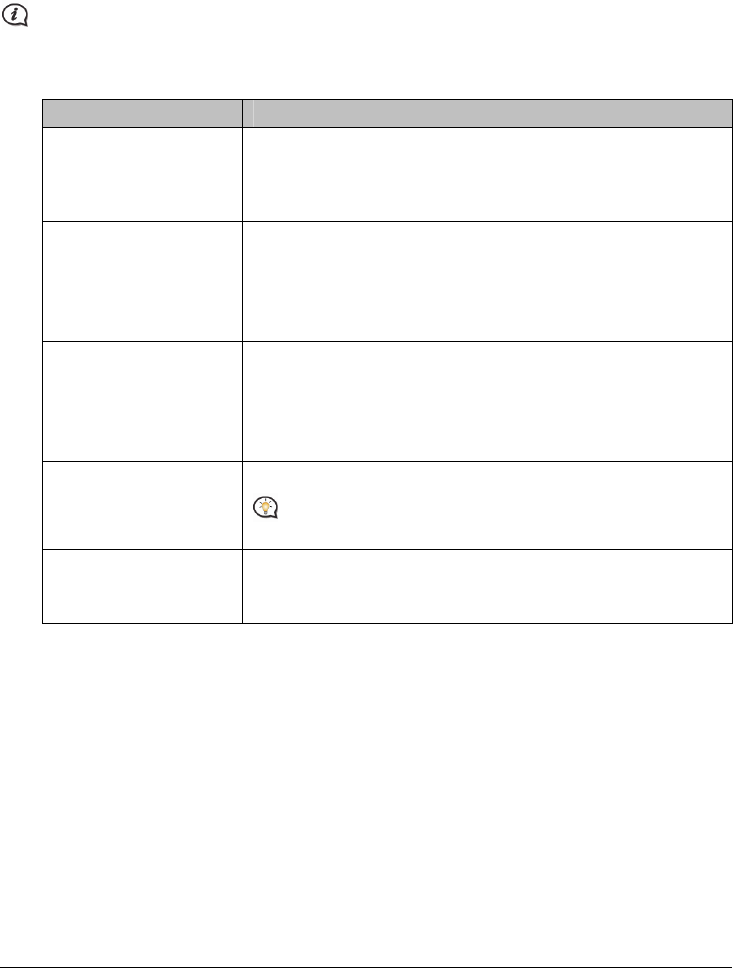
73
3. When completed, the downloaded file will be saved to the assigned folder.
For software update, the *.exe file will be launched automatically to install the update.
For map update, the system will display the My Maps screen automatically to install the update.
How do I configure NavDesk?
Depending on your Navman model, certain setting options may not be available.
1. Click Options, and then select the desired setting options to configure.
2. Complete the following:
If you want to … Then …
keep NavDesk updated, click General, and then select the Auto check for updates checkbox.
When you select this option, every time you open NavDesk, the
available service packs and bug fixes will be downloaded from the
Navman server and applied to your Navman.
change the units of
measurement that
NavDesk uses,
click General, and then:
select or clear the Use metric units checkbox to change between
imperial and metric units.
select or clear the Use decimal degrees checkbox to change
between decimal degrees and latitude/longitude co-ordinates.
change the Mileage
Reporter settings,
click Mileage Reporter, and then:
select or clear the Warn me when deleting all log files from my
Navman checkbox.
select Distance per volume or Volume per distance to change
the fuel economy style.
change the NavPix™
library location,
click Photo Album, and then click Change.
For more information about configuring your Photo Album, refer
to the “Photo Album” section.
change the location of
where downloaded
updates will be saved,
click My Maps, and then click Change.
Select a folder for the updates. The downloaded updates are moved
to the new location.










