Operation Manual
Table Of Contents
- Hardware User Manual
- Software User Manual
- Contents
- How do I get started?
- How do I use the touch screen?
- How do I go from A-B?
- How do I view my route?
- How do I create a trip with multiple stops?
- How do I capture a location or a journey?
- MY PLACES
- How do I search for a POI?
- How do I receive current traffic information via TMC?
- What is Travel Book?
- What can I customise?
- What is the NavDesk?
- For more information
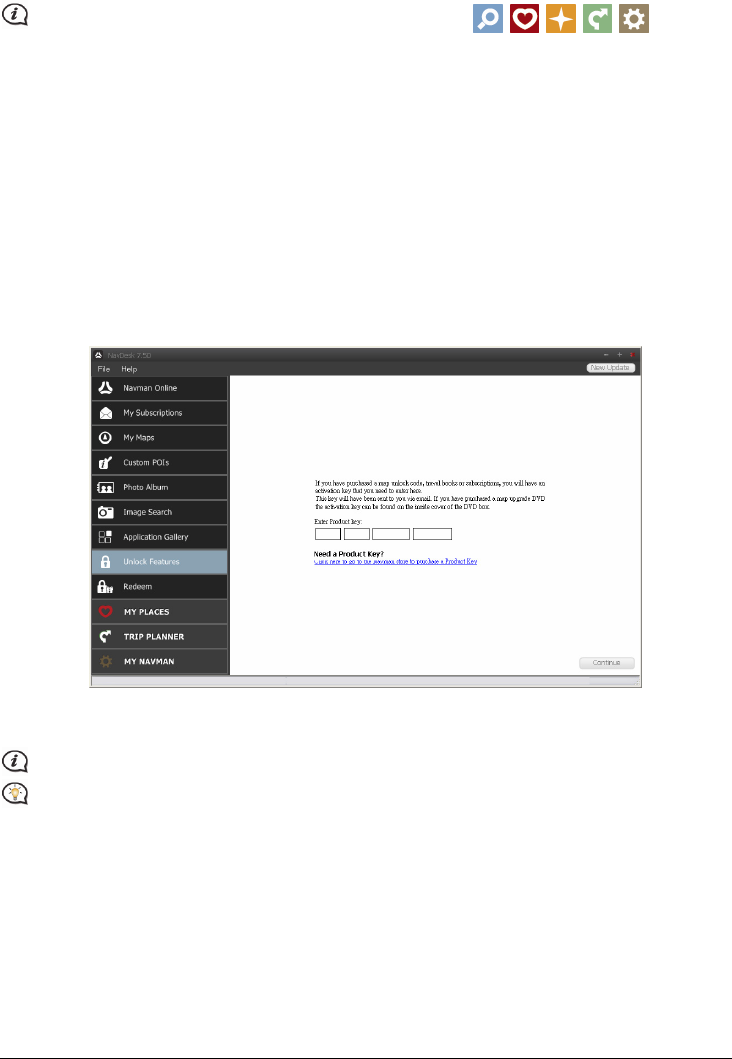
65
How do I remove an application from my Navman?
The following applications cannot be removed from your Navman:
1. Select any application from the Device Main Menu screen section.
2. Drag and drop the application to the Available Settings section.
3. Click Save to Device. The application is removed from the Main Menu screen on your Navman and is no
longer accessible.
How do I add an application to my Navman?
1. Select any application from the Available Settings section.
2. Drag and drop the application to the Device Main Menu screen section.
3. Click Save to Device. The application is added to the Main Menu screen on your Navman.
Unlock Features
NavDesk Æ Unlock Features
If you have purchased a map unlock code or subscriptions for your Navman, you have to enter the activation
key using the Unlock Features application.
Make sure you have an active Internet connection for this feature.
The activation key will be sent to you by email, or printed on the inside cover of the box if you purchase
the map update DVD. You can click the link on the screen to purchase an activation key online.










