Operation Manual
Table Of Contents
- Hardware User Manual
- Software User Manual
- Contents
- How do I get started?
- How do I use the touch screen?
- How do I go from A-B?
- How do I view my route?
- How do I create a trip with multiple stops?
- How do I capture a location or a journey?
- MY PLACES
- How do I search for a POI?
- How do I receive current traffic information via TMC?
- What is Travel Book?
- What can I customise?
- What is the NavDesk?
- For more information
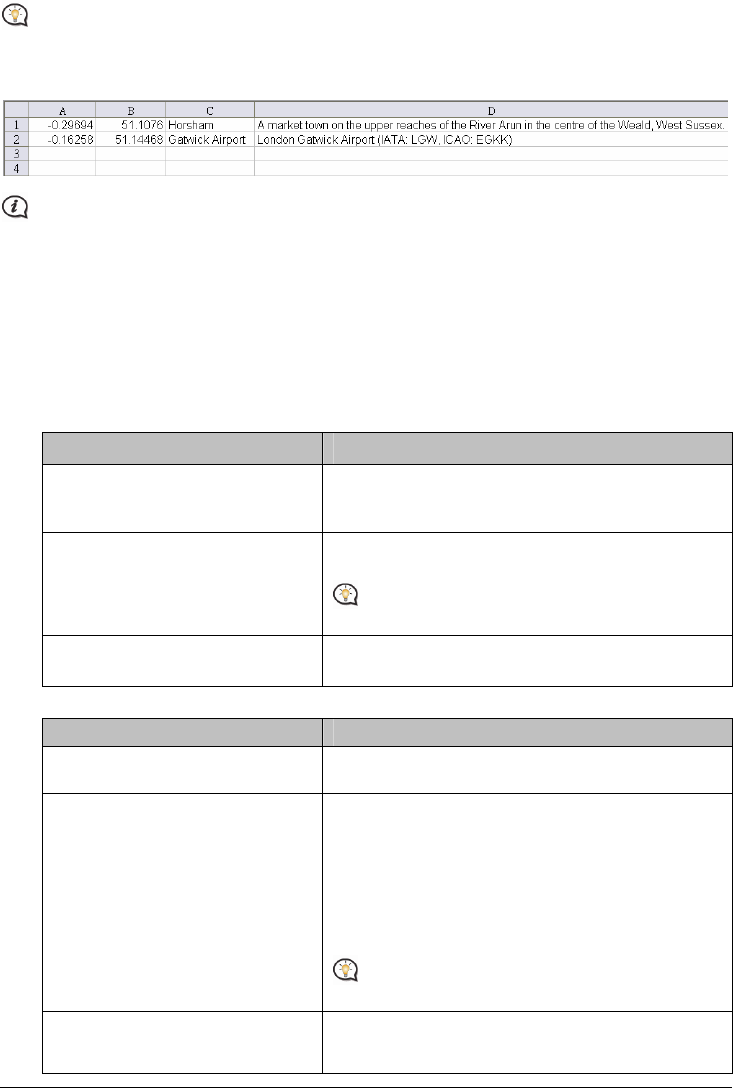
58
To create your POI files, open Microsoft Excel and then enter the POI location details (including Longitude,
Latitude, Name, and Description) in separate cells. Always use decimal degrees for coordinates and start a new
location from a new line. When done, click File Æ Save As to save it as a *.csv file. Now you have successfully
created a POI CSV file. The following displays the example of creating the POI file by using Microsoft Excel:
Various POI files are available for download free or by subscription from third-party websites. Ensure that
downloaded files are in .csv (Comma Separated Values) format. Navman is not responsible for the content or
accuracy of the information or the reliability or availability of these websites. The use of information regarding
safety camera locations may be subject to local laws in the country of use. You are responsible for checking
that you can use the information in your country or in the country where the information will be used.
How do I install custom Points of Interest?
1. In the Add new POIs section, click Browse to select a source file. The Open dialog box will open.
2. Select the file from your local or network drive, then click Open.
3. From the POI Category section:
If you want to … Then …
use an existing custom POI category, select the Existing category option, then select a type
from the drop down list.
Replace an existing POI, select the Existing category option and a type from the
drop-down list, then select Replace existing POIs.
If you want to create a new POI instead, then select
Add to existing POIs.
create a new custom POI category, select the New category option, then type a name for the
POI category.
4. Set Alert setting as required:
If you want to … Then …
enable a visual warning when a POI of
this category is in close proximity,
select the Visual alert check box.
select an icon to display on the Map
screen for POIs of this category,
click Browse to select the icon file from your local or
network drive.
When you have located the icon file, select it and click
Open.
The icon file must be a bitmap (*.bmp or *.png) graphic
with a minimum size of 6x6 pixels and a maximum size
of 32x32 pixels.
If you do not select a custom icon, a default icon will
display.
select the distance from a POI of this
category at which the visual warning
should display or the warning chime
select the distance from the Distance box.










