Operation Manual
Table Of Contents
- Hardware User Manual
- Software User Manual
- Contents
- How do I get started?
- How do I use the touch screen?
- How do I go from A-B?
- How do I view my route?
- How do I create a trip with multiple stops?
- How do I capture a location or a journey?
- MY PLACES
- How do I search for a POI?
- How do I receive current traffic information via TMC?
- What is Travel Book?
- What can I customise?
- What is the NavDesk?
- For more information
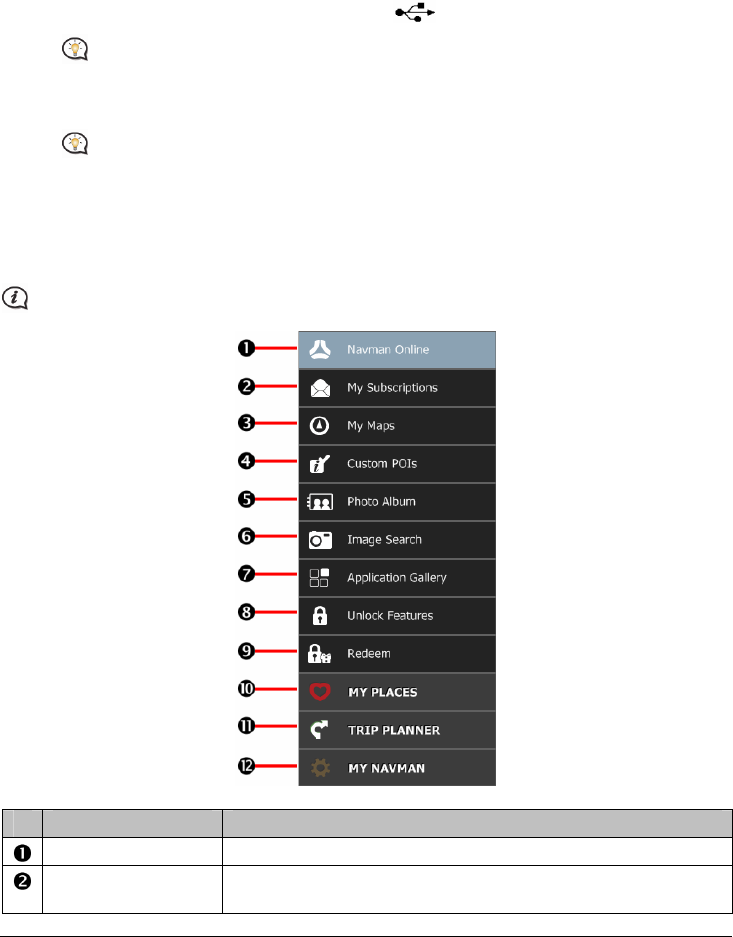
52
5. Follow the screen prompts to install NavDesk:
Review and accept the Licence Agreement for NavDesk when prompted.
Select a destination folder for NavDesk when prompted.
When the installation is complete, click Finish. NavDesk will open.
6. If prompted to connect your Navman to your computer, complete the following:
Plug the large end of the USB cable (supplied) directly into a USB port on your computer (not a USB
hub) and plug the small end into the USB Socket (
) on the bottom of your Navman.
Where possible, plug the USB cable into a USB port at the back of your computer.
Slide the Power switch to the ON position to turn on your Navman, and then select the Computer
option from the pop-up message screen.
If prompted to update your Navman software, follow the on-screen prompts.
7. You are now ready to use NavDesk for your Navman.
From now on, you can access NavDesk via: Start Æ All Programs Æ Navman Æ NavDesk.
NavDesk Menu
Depending on your Navman model, certain NavDesk Menu options may not be available.
Component Description
Navman Online Display the Navman website, Navman Store and other online features.
My Subscriptions Information on your current subscriptions, including safety camera
subscriptions.










