Operation Manual
Table Of Contents
- Hardware User Manual
- Software User Manual
- Contents
- How do I get started?
- How do I use the touch screen?
- How do I go from A-B?
- How do I view my route?
- How do I create a trip with multiple stops?
- How do I capture a location or a journey?
- MY PLACES
- How do I search for a POI?
- How do I receive current traffic information via TMC?
- What is Travel Book?
- What can I customise?
- What is the NavDesk?
- For more information
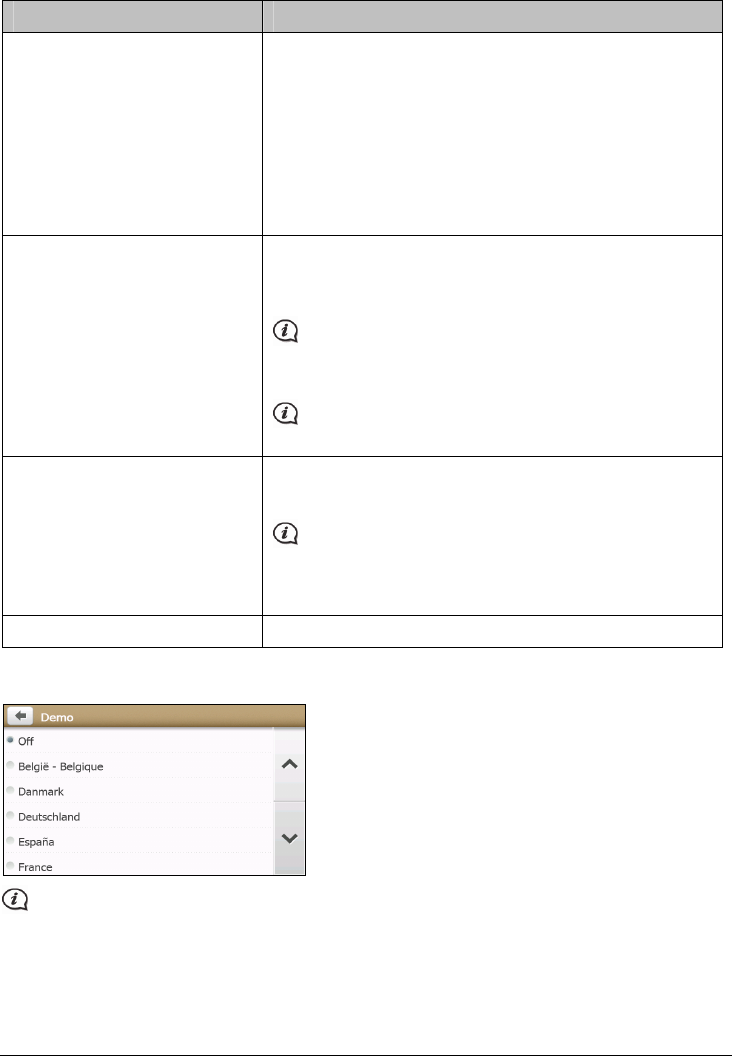
49
Complete the following:
If you want to … Then …
delete the saved information on
your Navman,
tap Delete saved information:
Tap Delete My Places and tap Yes when the warning dialog
box displays. The data saved in My Places will be deleted.
Tap Delete recent locations and tap Yes when the warning
dialog box displays. The data of recent locations will be
deleted.
Tap Delete planned trips and tap Yes when the warning
dialog box displays. The planned trips saved on your Navman
will be deleted.
restore factory default settings, tap Restore factory defaults.
When the warning dialog box displays, tap Yes. Your Navman
will restart.
The Restore factory defaults option allows you to restore
default factory settings but will not delete recent locations or
saved My Places destinations.
When you restore factory defaults, your LearnME Pro profile
will be cleared form the device.
reset the GPS, tap Reset GPS.
When the warning dialog box displays, tap Yes.
Occasionally, the GPS fix may need to be reset. This may
occur if the receiver has been transported a long distance since last
being used; for example, to a different country, and is still trying to
establish the previous position.
record a GPS log of your trip, tap GPS logging to turn it on or off.
Demo
Demo will begin when the device is connected to power via genuine Navman AC Chargers.










