Operation Manual
Table Of Contents
- Hardware User Manual
- Software User Manual
- Contents
- How do I get started?
- How do I use the touch screen?
- How do I go from A-B?
- How do I view my route?
- How do I create a trip with multiple stops?
- How do I capture a location or a journey?
- MY PLACES
- How do I search for a POI?
- How do I receive current traffic information via TMC?
- What is Travel Book?
- What can I customise?
- What is the NavDesk?
- For more information
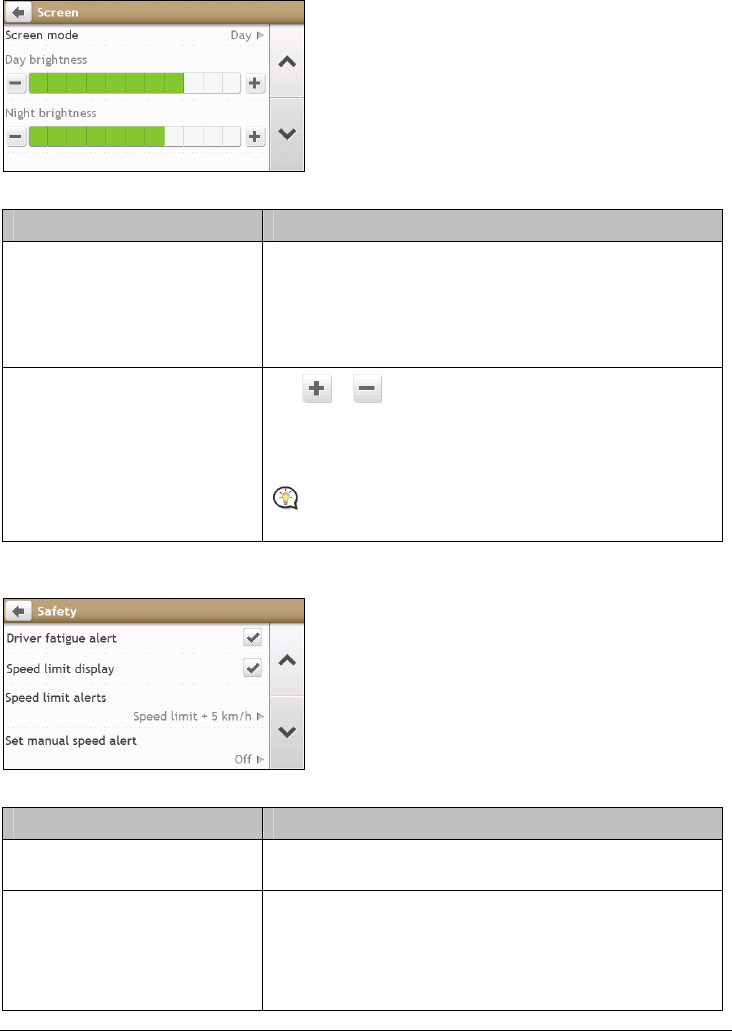
43
Screen
Complete the following:
If you want to … Then …
change the displayed screen mode, tap Screen mode and select:
Auto: set to automatically change between Day and Night
modes.
Day: set the screen to be displayed in Day mode.
Night: set the screen to be displayed in Night mode.
change the screen brightness in day
/night mode,
tap
/ on the Day brightness/Night brightness bar.
The brightness bar indicates the brightness level.
Warning! Your Navman can heat up when the brightness scale is
set high, therefore, use lower brightness whenever acceptable.
You can simply tap on the brightness bar so that the screen
brightness will be set immediately at the position you tapped.
Safety
Complete the following:
If you want to … Then …
Enable/disable the warning message
after long-distance driving,
tap Driver fatigue alert to turn it on or off.
enable/disable speed limit alerts,
which warn you of the speed limit
on any given road,
tap Speed limit display to turn it on or off.
tap Speed limit alerts and select:
o Off: disable the speed limit alert.
o Auto: set the system to alert automatically while your
speed is above the limit.










