Operation Manual
Table Of Contents
- Hardware User Manual
- Software User Manual
- Contents
- How do I get started?
- How do I use the touch screen?
- How do I go from A-B?
- How do I view my route?
- How do I create a trip with multiple stops?
- How do I capture a location or a journey?
- MY PLACES
- How do I search for a POI?
- How do I receive current traffic information via TMC?
- What is Travel Book?
- What can I customise?
- What is the NavDesk?
- For more information
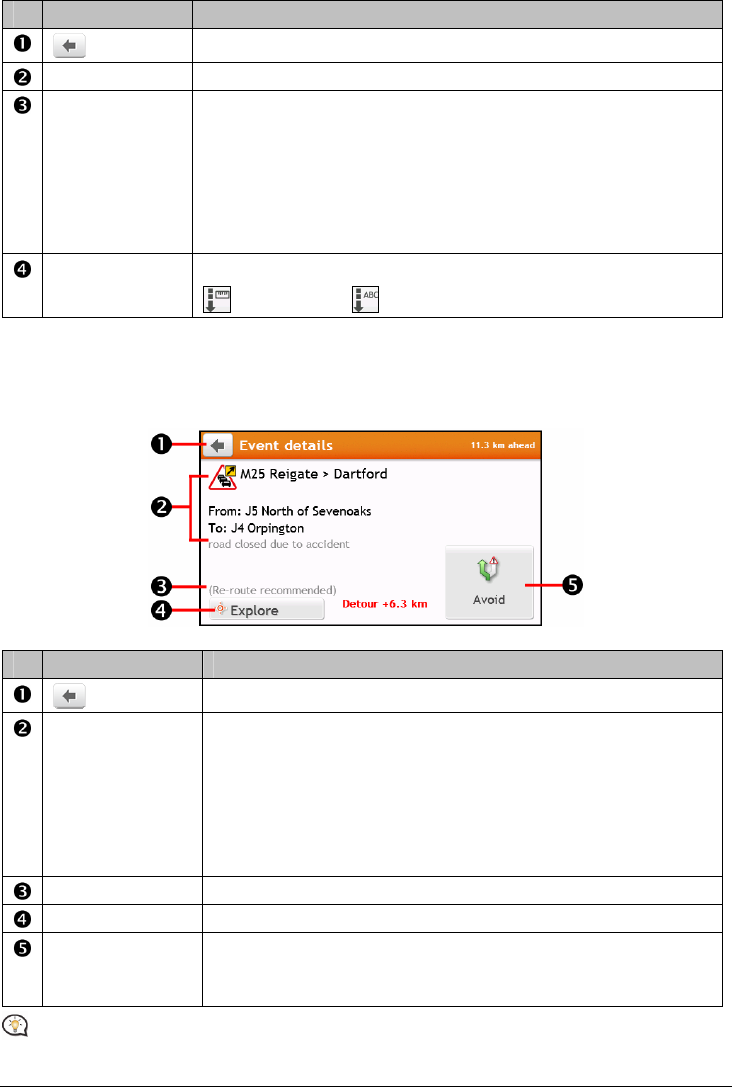
37
Item Description
Tap to return to the previous screen.
Event icon Displays an icon to indicate type of event.
Event description Displays details of the Event, including:
Name of road and direction in which Event is taking place.
Location of where Event begins and ends.
o > indicates an Event from a location, to a location.
o < > indicates an Event between locations.
Type of Event.
Sort by Tap to change the sorting order of the items:
: by distance
: by road name
How do I view traffic details?
On the All traffic events screen, tap the event you want to view. The Event Details screen will display.
Item Description
Tap to return to the previous screen.
Event icon and
description
Displays details of the Event, including:
Name of road and direction in which Event is taking place.
Location of where Event begins and ends.
o > indicates an Event from a location, to a location.
o < > indicates an Event between locations.
Type of Event.
Detour information Displays details of detour recommendation, if any.
Explore Tap to explore the map.
Avoid Tap to initiate a new route to avoid the event. Only available if a detour or
re-route is available.
The Unavoid Area button is displayed when a re-route has been calculated.
When the detour information is provided, the details will be displayed as detour recommendation on the
Event details screen.










