Operation Manual
Table Of Contents
- Hardware User Manual
- Software User Manual
- Contents
- How do I get started?
- How do I use the touch screen?
- How do I go from A-B?
- How do I view my route?
- How do I create a trip with multiple stops?
- How do I capture a location or a journey?
- MY PLACES
- How do I search for a POI?
- How do I receive current traffic information via TMC?
- What is Travel Book?
- What can I customise?
- What is the NavDesk?
- For more information
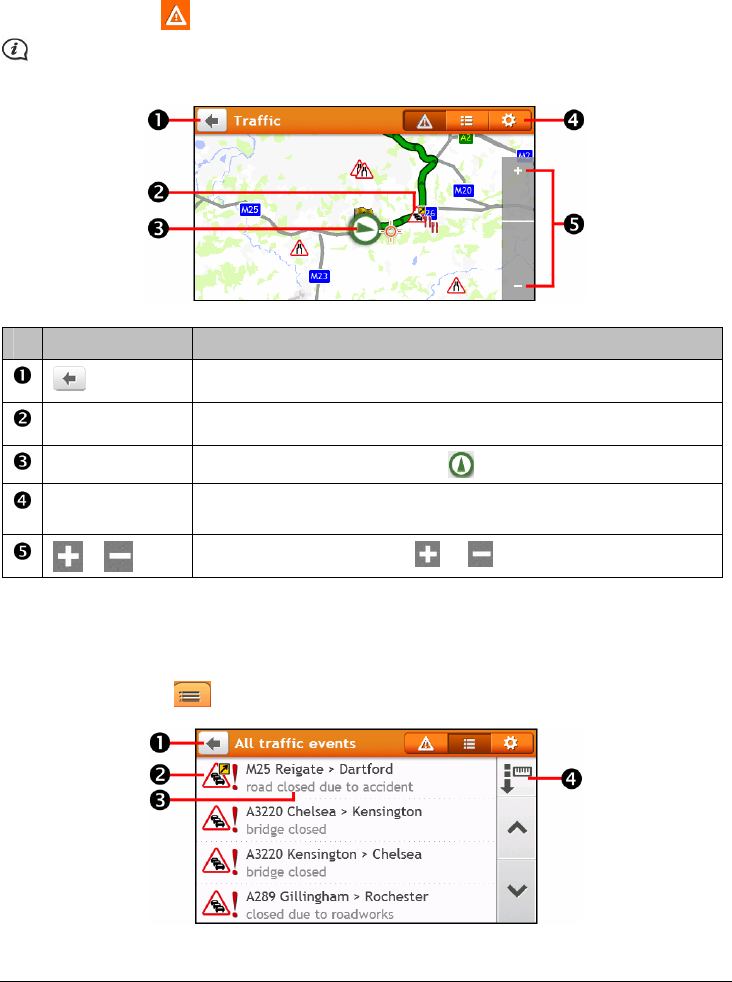
36
Traffic overview screen
When you see the traffic event message on your driving Map screen, you can open the Traffic screen to display a
general overview of the traffic situation on your route, including all events in the immediate vicinity.
On the Main Menu, tap
to display the Traffic screen.
Depending on your Navman model, traffic information may not be available, may require a subscription, or
may require the Traffic Accessory Kit (may be sold separately).
Item Description
Tap to return to the previous screen.
Event icon Displays icon to indicate type of event.
Current position
Your current position is marked with
.
Title bar tabs Tap to change the display between the Traffic, All traffic events, and Traffic
Options windows.
/
To zoom in or out, tap and hold
or .
How do I view a list of all events on my route?
Your Navman creates a list of events as they are received, which is displayed on the All traffic events screen.
On the Traffic screen, tap
.










