Operation Manual
Table Of Contents
- Hardware User Manual
- Software User Manual
- Contents
- How do I get started?
- How do I use the touch screen?
- How do I go from A-B?
- How do I view my route?
- How do I create a trip with multiple stops?
- How do I capture a location or a journey?
- MY PLACES
- How do I search for a POI?
- How do I receive current traffic information via TMC?
- What is Travel Book?
- What can I customise?
- What is the NavDesk?
- For more information
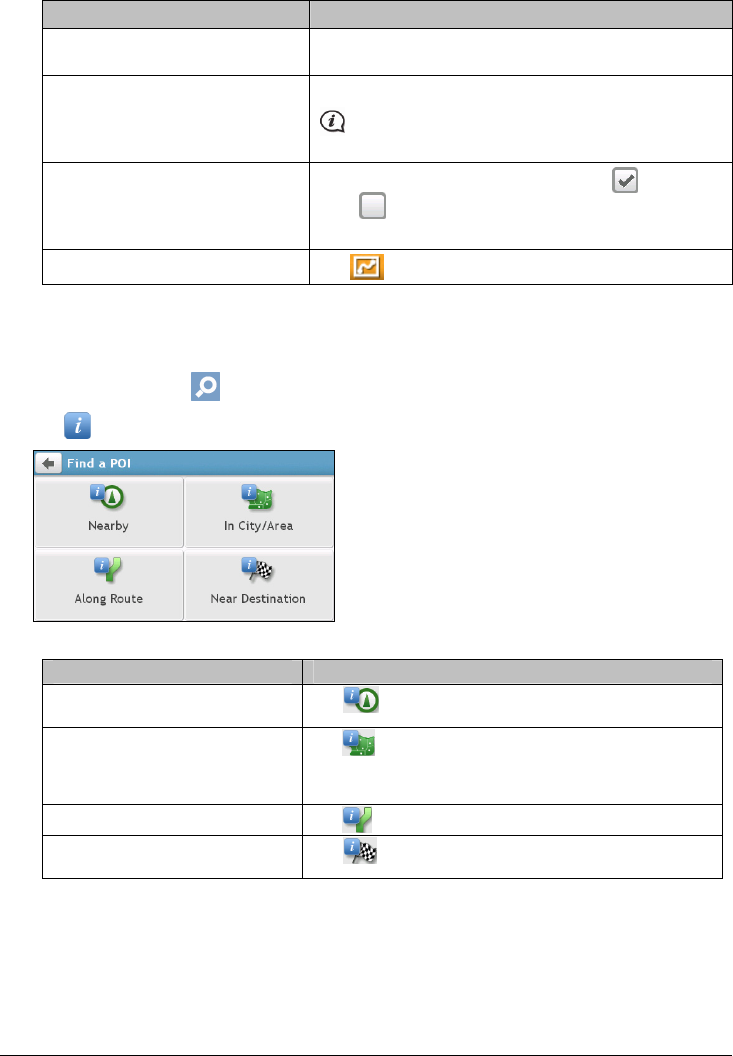
31
2. Complete the following:
If you want to … Then …
display all POI icons (i.e. icons from
all categories),
tap Show all.
display no POI icons, tap Hide all.
Hiding POIs will stop you from finding them when using
explore mode/cluster search.
select a specific POI category icon for
display on the Map screen,
tap the required POI category to show (
) or hide
(
) on the Map screen.
repeat until all required categories are selected.
return to the Explore map,
tap
.
Your preferences are automatically saved.
How do I search for a POI by type?
1. On the Main Menu, tap .
2. Tap . The Find a POI screen will display.
3. Complete the following:
If you want to … Then …
search for the POIs near your
current location,
tap
.
search for the POIs in a specified
city or area,
tap
.
The Keyboard screen will display.
After you have entered a name of a city/area, tap OK.
search for the POIs on your route,
tap
.
search for the POIs near your
destination,
tap
.










