Operation Manual
Table Of Contents
- Hardware User Manual
- Software User Manual
- Contents
- How do I get started?
- How do I use the touch screen?
- How do I go from A-B?
- How do I view my route?
- How do I create a trip with multiple stops?
- How do I capture a location or a journey?
- MY PLACES
- How do I search for a POI?
- How do I receive current traffic information via TMC?
- What is Travel Book?
- What can I customise?
- What is the NavDesk?
- For more information
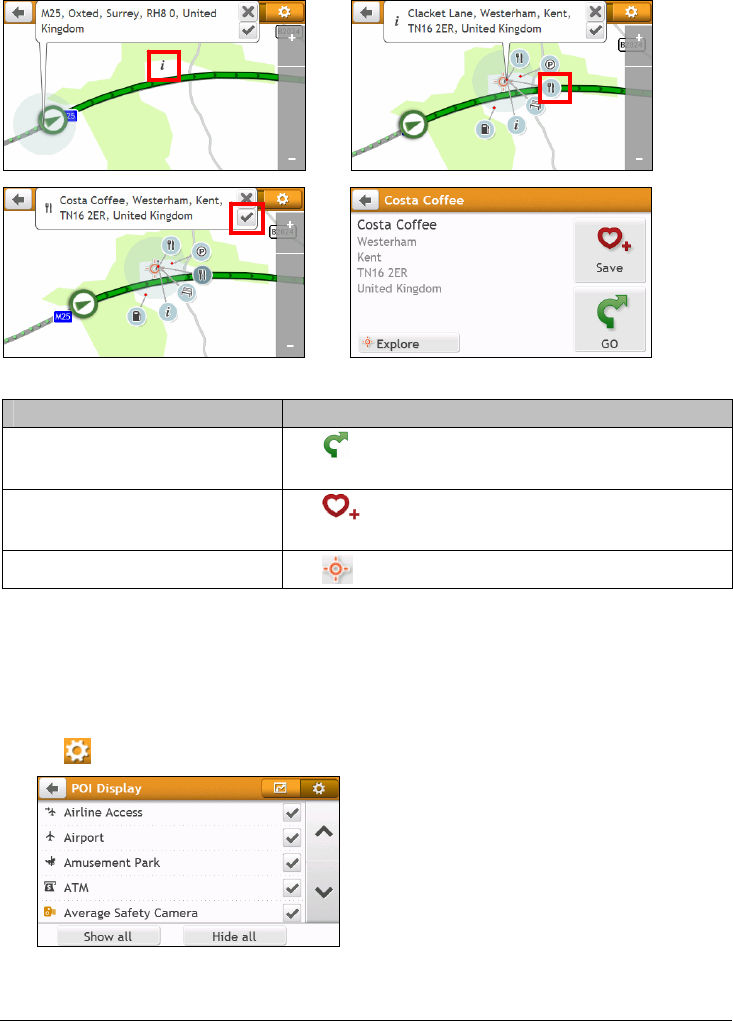
30
How do I find a POI using the POI Cluster?
Tapping on the POI selected will bring up the screen with the POI destination details.
Æ Æ
Æ
Complete the following:
If you want to … Then …
calculate the route and start
navigating,
tap
.
The Map screen will display.
save the location as a favourite,
tap
.
The location will be saved in My Places immediately.
explore the map,
tap
.
How do I set my POI preferences?
Points of Interest (POIs) are grouped into categories. You may choose to either display (or hide) icons of all POI
categories on the Map screen, or only display the icons from selected categories.
For example, you may only be interested in entertainment venues and want to disable other categories such as
schools.
1. Tap
. The POI Display screen will display.










