Operation Manual
Table Of Contents
- Hardware User Manual
- Software User Manual
- Contents
- How do I get started?
- How do I use the touch screen?
- How do I go from A-B?
- How do I view my route?
- How do I create a trip with multiple stops?
- How do I capture a location or a journey?
- MY PLACES
- How do I search for a POI?
- How do I receive current traffic information via TMC?
- What is Travel Book?
- What can I customise?
- What is the NavDesk?
- For more information
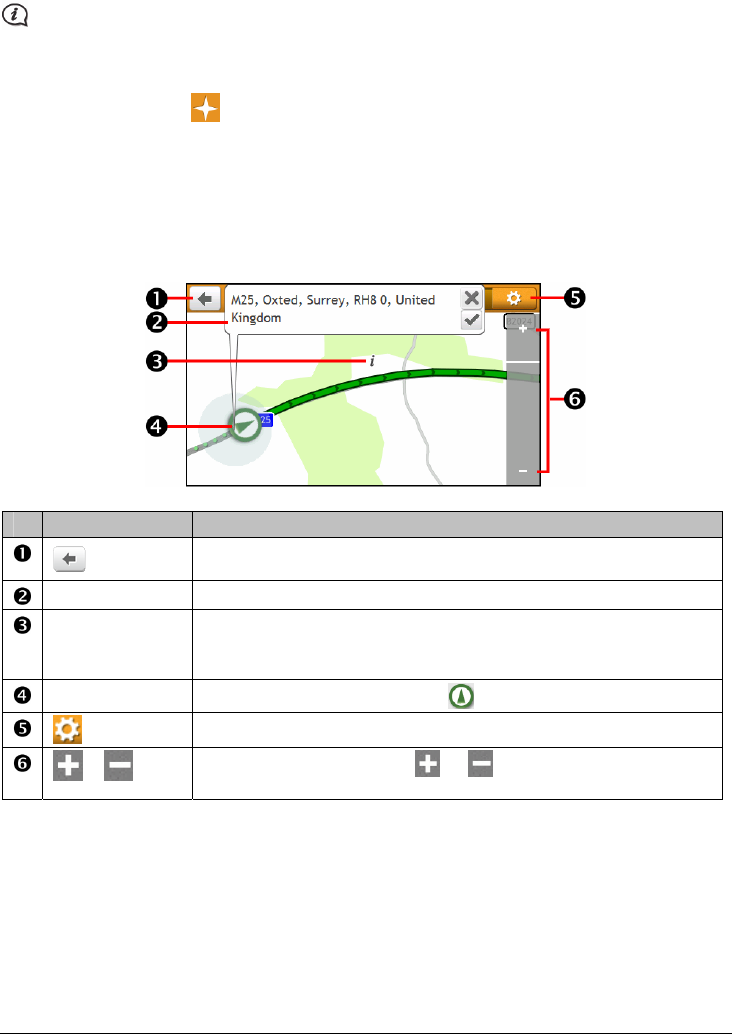
29
How do I find the POIs using EXPLORE?
EXPLORE is not available on all models and is only available in selected countries.
The Explore map allows you to explore the local area to find Points of Interest (POIs) or navigate to an address.
If you do not have a GPS fix, the map will display your last known position.
1. On the Main Menu, tap
. The Explore screen will display.
2. On the Explore map, you can:
View the information of the selected POI that is shown at the top of the screen.
Tap and drag the map to explore your desired local area.
Tap the map to display a POI Cluster showing POIs in the surrounding area. Tap a POI icon to show
more information and navigate to the POI.
Item Description
Tap to return to the previous screen.
Information area Display the information of the selected POI/position.
POI Cluster To display a POI Cluster, tap an area on the Explore map.
Tap an icon or street name in the POI Cluster to view information and
options.
Current position
Your current position is marked with
.
Tap to display the POI Display screen, allowing you to set POI preferences.
/
To zoom in or out, tap and hold
or . Zooming in or out will increase
or decrease the area contained within the Explore area.










