Operation Manual
Table Of Contents
- Hardware User Manual
- Software User Manual
- Contents
- How do I get started?
- How do I use the touch screen?
- How do I go from A-B?
- How do I view my route?
- How do I create a trip with multiple stops?
- How do I capture a location or a journey?
- MY PLACES
- How do I search for a POI?
- How do I receive current traffic information via TMC?
- What is Travel Book?
- What can I customise?
- What is the NavDesk?
- For more information
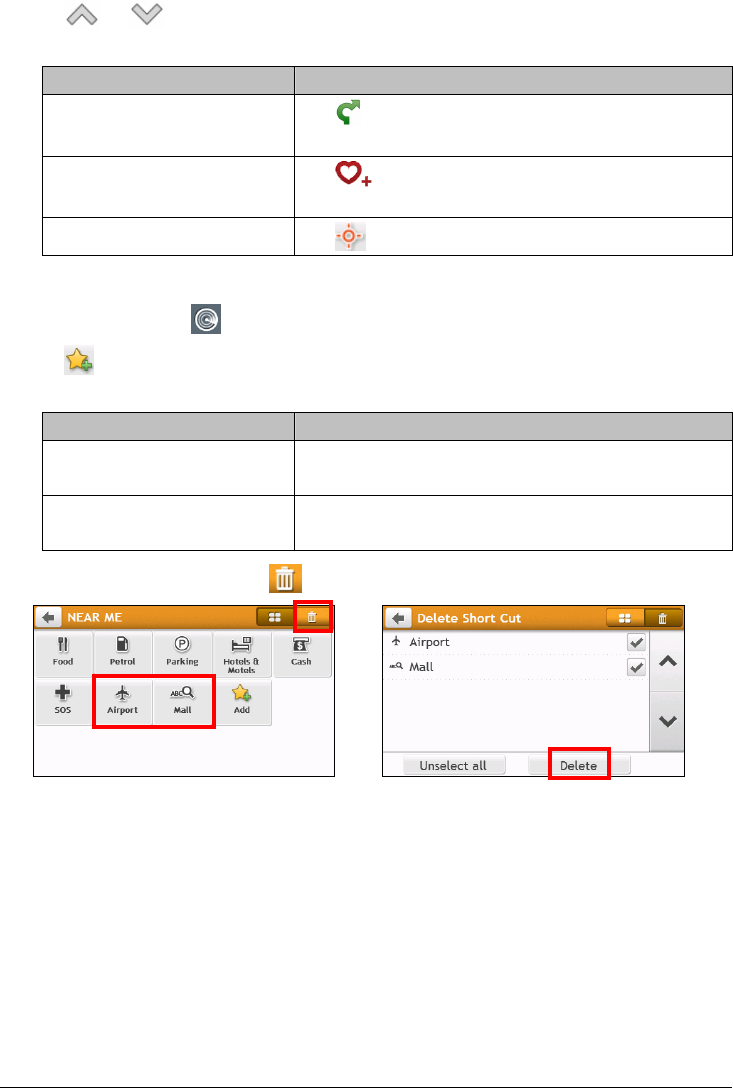
28
3. Tap or to scroll up or down the list. Select the desired item to display the destination screen.
4. Complete the following:
If you want to … Then …
calculate the route and start
navigating,
tap
.
The Map screen will display.
save the location as a favourite,
tap
.
The location will be saved in My Places immediately.
explore the map,
tap
.
How do I customise the categories for search?
1. On the Main Menu, tap
. The Near Me screen will display.
2. Tap
.
3. From the pop-up message screen, do one of the following:
If you want to … Then …
add the categories by POI type, tap POI type.
Select the desired category for search.
add the categories by keywords, tap Keywords.
Enter the keyword of the category for search..
4. To delete the added categories, tap . Select the category to remove and then tap Delete.
Æ










