Operation Manual
Table Of Contents
- Hardware User Manual
- Software User Manual
- Contents
- How do I get started?
- How do I use the touch screen?
- How do I go from A-B?
- How do I view my route?
- How do I create a trip with multiple stops?
- How do I capture a location or a journey?
- MY PLACES
- How do I search for a POI?
- How do I receive current traffic information via TMC?
- What is Travel Book?
- What can I customise?
- What is the NavDesk?
- For more information
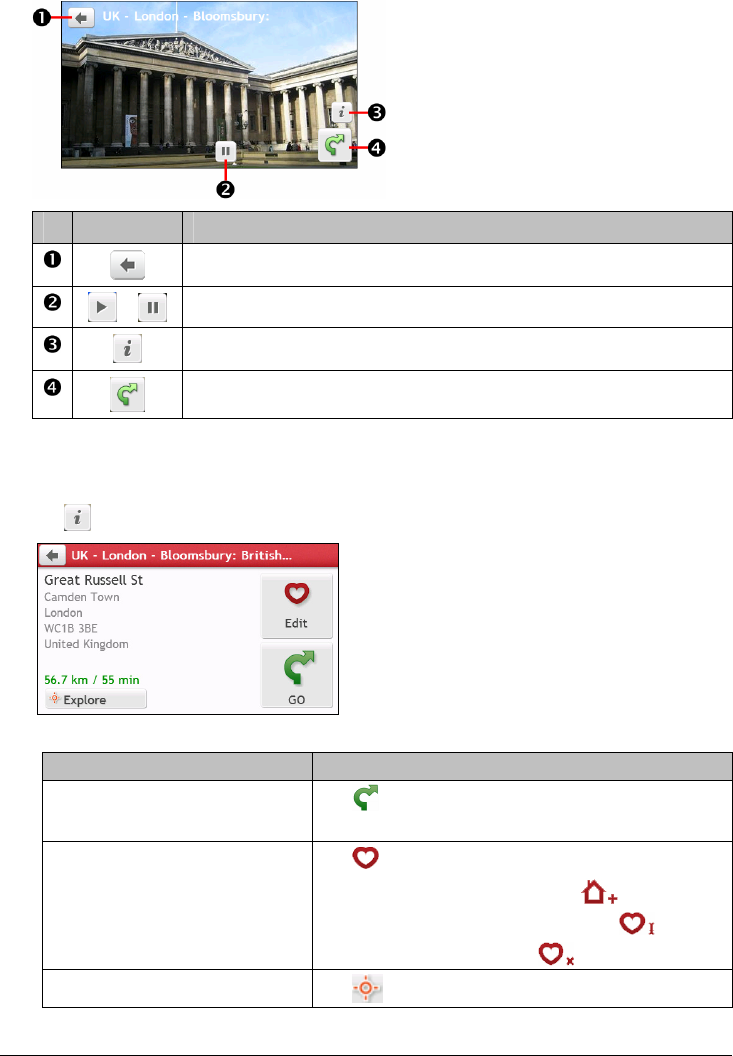
26
4. Tap the thumbnail of the NavPix™. The NavPix™ will appear in full-screen.
Item Description
Tap to return to the previous screen.
/
Tap to start/stop slideshow.
Tap to display the Navpix Details screen.
Tap to calculate the route, open the Map screen and start navigating.
How do I edit the NavPix™?
1. From the Album screen, tap the thumbnail of the NavPix™. The NavPix™ will appear in full-screen.
2. Tap
. The NavPix Details screen will display.
3. Complete the following:
If you want to … Then …
calculate the route and start
navigating,
tap
.
The Map screen will display.
edit the NavPix™,
tap
.
To save the location as Home, tap
.
To rename the title of the NavPix™, tap
.
To delete the NavPix™, tap
.
explore the map,
tap
.










