Operation Manual
Table Of Contents
- Hardware User Manual
- Software User Manual
- Contents
- How do I get started?
- How do I use the touch screen?
- How do I go from A-B?
- How do I view my route?
- How do I create a trip with multiple stops?
- How do I capture a location or a journey?
- MY PLACES
- How do I search for a POI?
- How do I receive current traffic information via TMC?
- What is Travel Book?
- What can I customise?
- What is the NavDesk?
- For more information
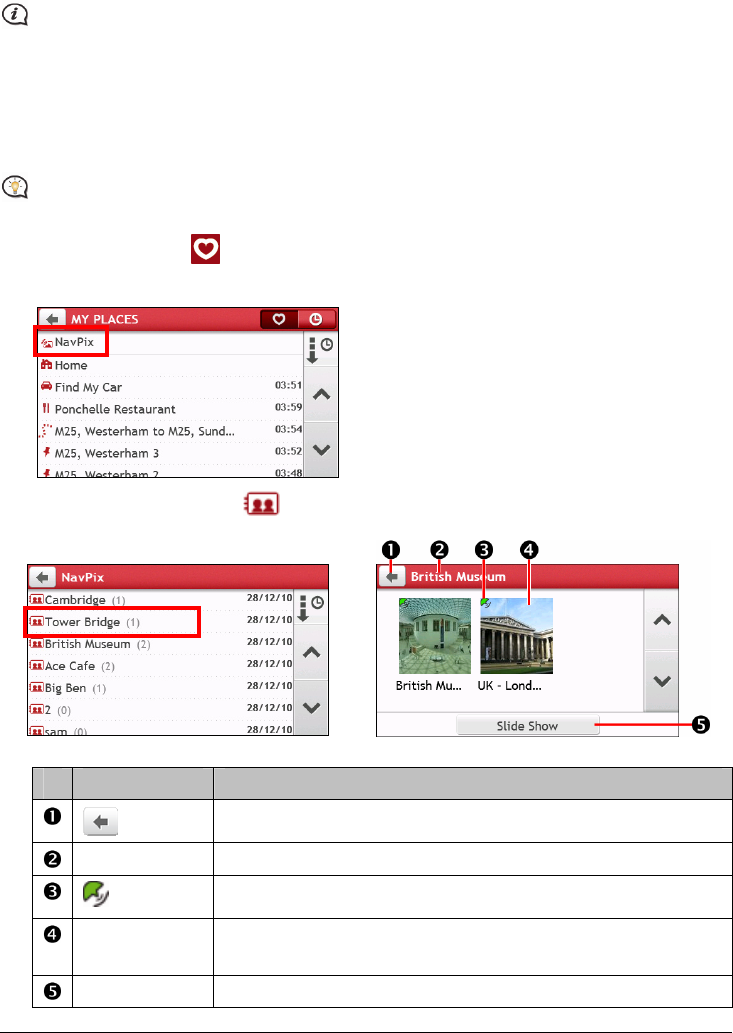
25
How do I navigate to a NavPix™?
NavPix™ is not available on all models and is only available in selected countries.
NavPix™ is an image or picture, normally of a location, which contains embedded GPS co-ordinates that you
can navigate to.
To navigate to a NavPix™ location, either a GPS fix must have been available when the NavPix™ was taken,
or GPS co-ordinates have been added using NavDesk.
How do I navigate to a NavPix™ in an album?
For more information about importing the NavPix™ to your Navman, refer to the Photo Album section
in “What is the NavDesk?”
1. On the Main Menu, tap
. The MY PLACES screen will display.
2. Tap NavPix.
3. From the list select the album (
) you want. The album contains your pictures and displays them as
thumbnails.
Æ
Item Description
Tap to return to the previous screen.
Album title Display the title of the album.
Indicates that the picture is a NavPix™, with embedded GPS co-ordinates.
NavPix™
thumbnail
A thumbnail of a NavPix™ contained in the album.
To select a NavPix™, tap the thumbnail.
Slide Show Displays all images in the album as a full-screen slideshow.










