Operation Manual
Table Of Contents
- Hardware User Manual
- Software User Manual
- Contents
- How do I get started?
- How do I use the touch screen?
- How do I go from A-B?
- How do I view my route?
- How do I create a trip with multiple stops?
- How do I capture a location or a journey?
- MY PLACES
- How do I search for a POI?
- How do I receive current traffic information via TMC?
- What is Travel Book?
- What can I customise?
- What is the NavDesk?
- For more information
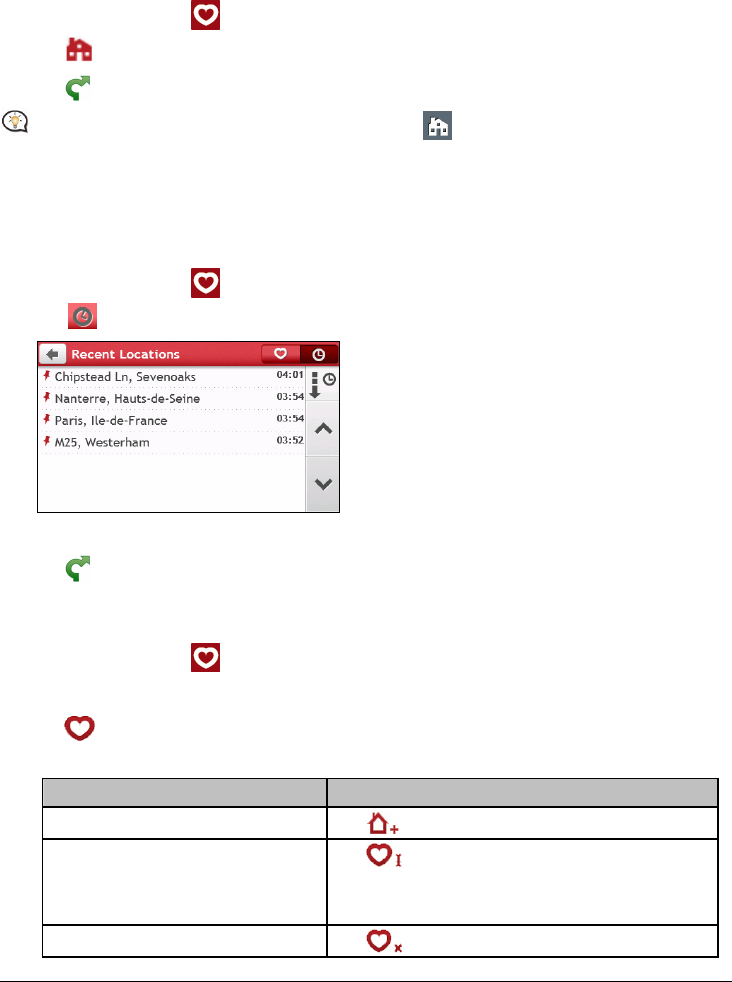
24
How do I navigate to Home?
If you have not set an address as Home, the first time you try to navigate to Home you will be prompted to
search for an address using the address-entry wizard.
1. On the Main Menu, tap
. The MY PLACES screen will display.
2. Tap
. The Preview screen will display.
3. Tap
. Your Navman will calculate the route from your current location. The Map screen will display.
Once your home has been set on your Navman, simply tap on the Main Menu and you will be
directed to Home quickly.
How do I navigate to a recent place?
To make navigating to an address easier, your Navman will automatically save all your start locations and
destinations in a list of recent places.
1. On the Main Menu, tap
. The MY PLACES screen will display.
2. Tap
. The Recent Locations screen will display.
3. Tap a recent place. The Preview screen will display.
4. Tap
. Your Navman will calculate the route from your current location. The Map screen will display.
How do I edit a saved location in My Places?
1. On the Main Menu, tap . The MY PLACES screen will display.
2. Select a location to edit. The Preview screen will display.
3. Tap
. The Edit screen will display.
4. Complete the following:
If you want to … Then …
save the location as Home,
tap
.
rename the location,
tap
.
The Keyboard screen will display.
After you have edited the name, tap OK.
delete the location,
tap
.










