Operation Manual
Table Of Contents
- Hardware User Manual
- Software User Manual
- Contents
- How do I get started?
- How do I use the touch screen?
- How do I go from A-B?
- How do I view my route?
- How do I create a trip with multiple stops?
- How do I capture a location or a journey?
- MY PLACES
- How do I search for a POI?
- How do I receive current traffic information via TMC?
- What is Travel Book?
- What can I customise?
- What is the NavDesk?
- For more information
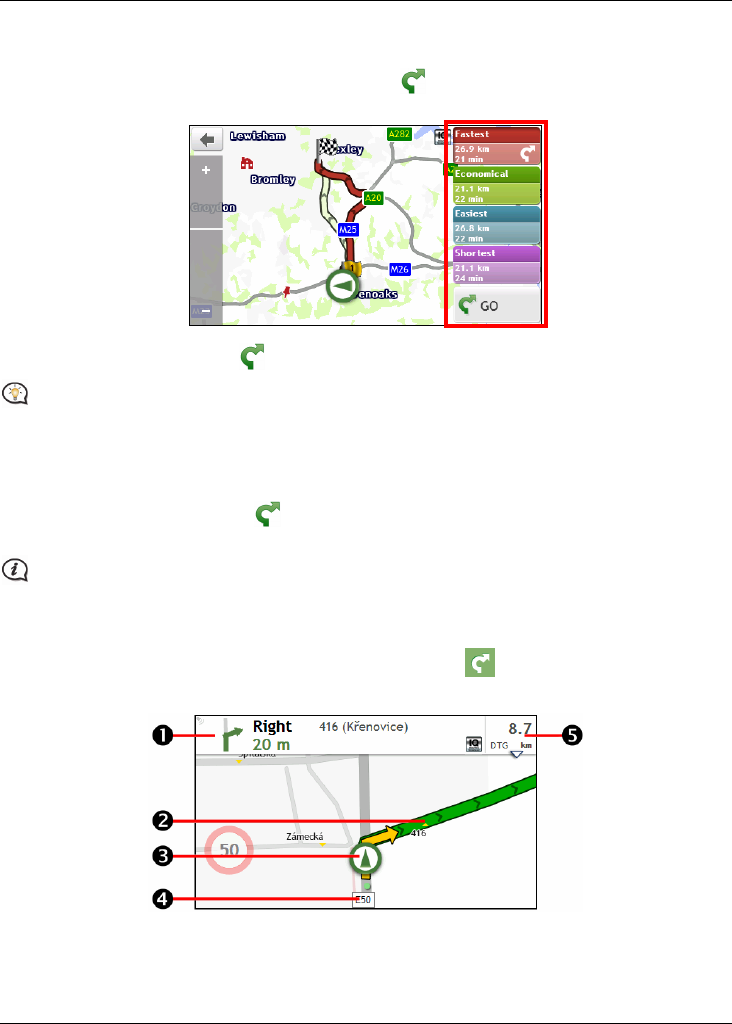
14
How do I view my route?
How do I select the route type?
The Select Route Type screen will be displayed when you tap from the Destination screen. All of the four
route types (Fastest, Economical, Easiest, and Shortest) will be calculated.
Select your preferred route and tap
to start navigating.
For more information about setting the preferred route type, refer to the Route Options section in “What
can I customise?”
The driving map
When you select a route type and tap , the Map screen will display. You will be directed to your destination
by spoken and visual instructions.
The driving map will be displayed automatically when:
a route is calculated and selected.
the device is reset and the user is on a route.
Alternatively, you can access the Map screen manually by tapping
on the Main Menu.










