Operation Manual
Table Of Contents
- Hardware User Manual
- Software User Manual
- Contents
- How do I get started?
- How do I use the touch screen?
- How do I go from A-B?
- How do I view my route?
- How do I create a trip with multiple stops?
- How do I capture a location or a journey?
- MY PLACES
- How do I search for a POI?
- How do I receive current traffic information via TMC?
- What is Travel Book?
- What can I customise?
- What is the NavDesk?
- For more information
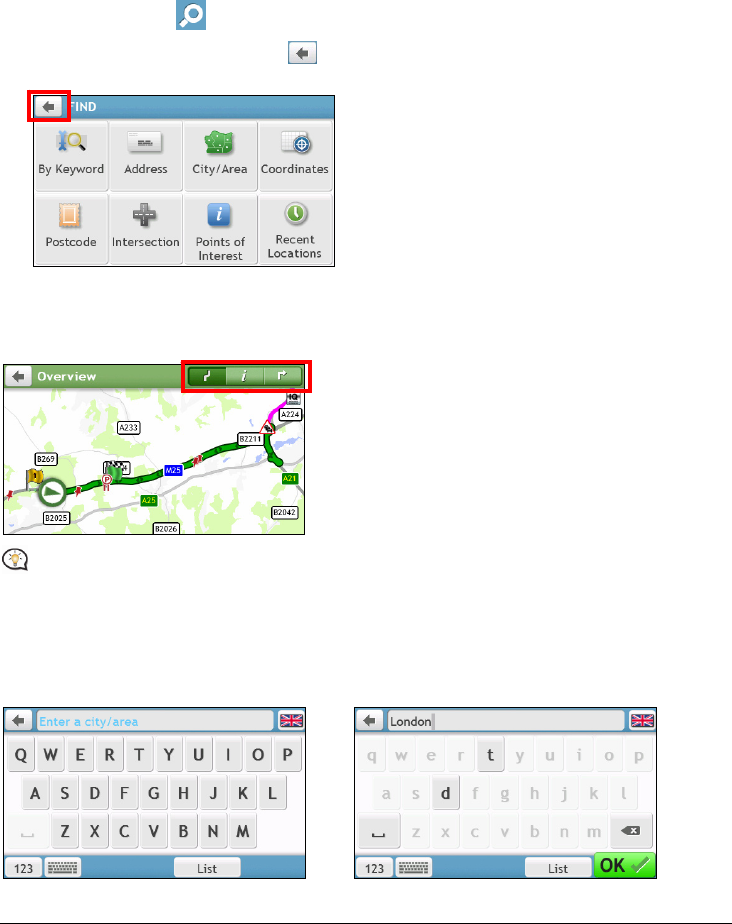
7
How do I navigate through the menu screens?
How do I return to the Main Menu screen?
You can return to the Main Menu screen at any time by pressing the Main Menu button on your Navman.
How do I use the BACK button in the title bar?
1. From the Main Menu screen, tap the desired menu button to enter the menu screen.
For example, tapping
will lead you to the FIND screen.
2. The system provides the BACK button (
) in the title bar of the menu screen, which allow you to
navigate through the menu screens easily. You can return to the previous screen by tapping the BACK button.
How do I use the tabs in the title bar?
In some menu screens (such as the map Overview screen), the system provides the tab buttons in the title bar
that allow you to enter the additional page in the menu screen. Simply tap the desired tab to change the view.
The selected tab will be highlighted as a darker-colour tab.
How do I use the Keyboard screen?
The Keyboard screen will display when you are required to enter text, such as when searching for a street name.
Search results will be listed in matching order, with the closest matches appearing on the screen. A maximum of
99 results will display.
Æ










