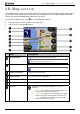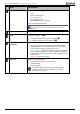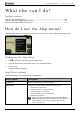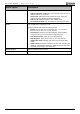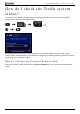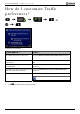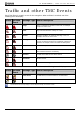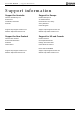Operation Manual
T1 Traffic Module | What else can I do?
23
What else can I do?
In this section
How do I use the Map menu?.............................................................................................23
How do I check the Traffic system status?.........................................................................25
How do I customize Traffic preferences? ...........................................................................26
How do I use the Map menu?
The Map Menu allows you to access navigational functions from the 3D Map and 2D Map screen.
Displaying the Map Menu
1. Tap to display the 3D Map and 2D Map screen.
2. Tap and drag to move around the map to your selected location.
3. Tap the map.
The Map Menu will display.
Map Menu options
The following options are available via the Map Menu:
Menu Option Description
Navigate To Calculates a route from your current location.
Show Details Displays the Location Details screen from which you can:
View details of the location
Add the location to your multi-stop trip
Save the location as a favourite
Access and edit your route preferences
Navigate to the location.
If the cross-hairs are positioned over a traffic event, Show
Details will instead display the Traffic Event Details screen. For
more information, see "How do I view the Event Details
screen?" on page 14.