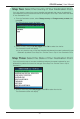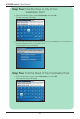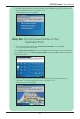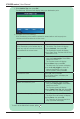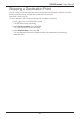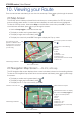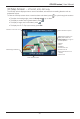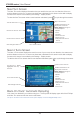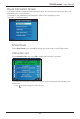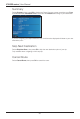User manual
44
iCN 600 series | User Manual
c. Select Add to Trip, then press OK.
The Multi-stop Trip screen will display, listing your destination point.
d. Complete one of the following:
Note: Destination points added, updated or deleted after a multi-stop trip has
commenced will not affect the current route.
If you want to ... Then ...
add another destination point
Note: Destination points added after a
multi-stop trip has commenced will not
be included in the current route.
• select Add, then press OK
.
The Add to Trip screen will display.
• select Address, then press OK
.
The Destination screen will display.
•
go to Step Three: Find the Area of Your
Destination Point
.
change the order of your destination
points
• select a destination point to move
using the 8-way toggle. Press OK to
select from the list.
The Preview screen will display.
• select Move, then press OK
.
The Multi-stop Trip screen will display.
• use the 8-way toggle to move the
selected destination point to the
correct position, then press OK
.
calculate the route
select Go, then press OK.
The 3D Map screen
* will display the
calculated route.
delete all destination points
select Clear, then press OK.
delete one destination point • select a destination point to delete
using the 8-way toggle. Press OK to
select from the list.
The Preview screen will display.
• select Delete From Trip, then press
OK.
The Multi-stop Trip screen will display.
save the multi-stop trip as a Favourite •
select Save, then press OK.
The New Favourite screen will display.
• select Save, then press OK
.
The Favourite will save and the Multi-
stop Trip screen will display.
* iCN 610, 620 will display the 2D Navigation Map screen.
To return to the Main Menu screen, press .