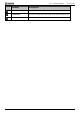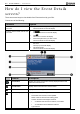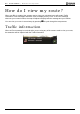Operation Manual
Table Of Contents
B2+ Traffic Module | How do I view my route?
19
2D Map screen
The 2D Map screen shows your current position (if a GPS fix is active) and surrounding street names.
If a route has been calculated, the route and turns are highlighted. The 2D Map screen is displayed
Course Up, unless the Map Display preference is to North.
To view the 2D Map screen, press
to cycle through the screens.
Tap and drag the screen, to move across the map.
Tap the map, to view the Map menu.
Item Description
Next instruction The direction and name of the street to turn in to.
When you cycle through the Information options, a function description
will display briefly at the top of the screen.
Direction of next turn The direction of your next turn.
To repeat the voice prompt of your next turn, tap the turn arrow.
Distance to next turn The distance to your next turn.
Current position Your current position is marked with .
Route Your current route is highlighted.
Scale bar Displays map scale.
TMC Icon
Indicates Traffic is enabled and displays one of the
following:-
Green - Your Navman is receiving Traffic Events; non-
expired events appear in the Event List.
Orange - Your Navman is not receiving current Traffic
Events; non-expired events appear in the Event List.
Grey - Your Navman is not receiving current Traffic
Events; the Event List is empty.