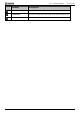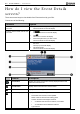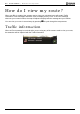Operation Manual
Table Of Contents
B2+ Traffic Module | Introduction
12
How do I view the Event Details
screen?
There are several ways to view details of an Event received by your B2+.
Choose one of the following:
Location Option
From any of the screens used to view
your route
Tap the Event message when it appears on screen.
The Event Details screen will display.
From any of the screens used to view
your route
Tap
.
The Traffic Overview screen will display.
Tap
.
The Event List screen will display.
Find and tap the event you want to view.
The Event Details screen will display.
From the 3D or 2D Map screen
Tap and hold the traffic icon, which displays at the location of
the event.
The Pop-up menu will display.
Tap Show Details.
The Event Details screen will display.
Element Description
Event number Displays the number of the Event currently displayed and the total
number of Events in the list.
Event distance Displays distance of Event from current location.
Event icon Display icon to indicate type of Event.
Event description Displays Event details, including:
Time Event was received, or last updated.
Name of road on which Event is taking place.
Location of where Event begins and ends.
> indicates an Event from a location, to a location.
<> indicates an Event between locations.
Type of Event.